-
Notifications
You must be signed in to change notification settings - Fork 0
Workshop
VTube Studio lets you upload and download content using the Steam Workshop.
Currently, you can upload models and items to the Workshop.
You can share any content on the VTube Studio Steam Workshop as long as you follow these rules:
- Do not share content that you are not allowed to share. Only share things you either made yourself or things that the creator explicitly allowed you to share.
- Do not share copyrighted content.
- Do not re-share any content you've downloaded from the Workshop.
- Do not use misleading content preview icons. Icons should not misrepresent the actual content.
- Do not share any sexual content or content containing explicit nudity. If it can't be shown on Twitch, do not upload it to the Workshop.
If your content breaks these rules, it may be banned from the Workshop.
Before you can share/download content, you have to agree to the Steam Workshop Agreement: https://steamcommunity.com/sharedfiles/workshoplegalagreement
Once you've done that, make sure you have started VTube Studio through Steam and Steam is running and connected to the internet. Click the Steam icon in the main menu and select what you want to do.
If you want to share a model, make sure that model is currently loaded. If you want to share an item, make sure that item is loaded (only that item and no other item).
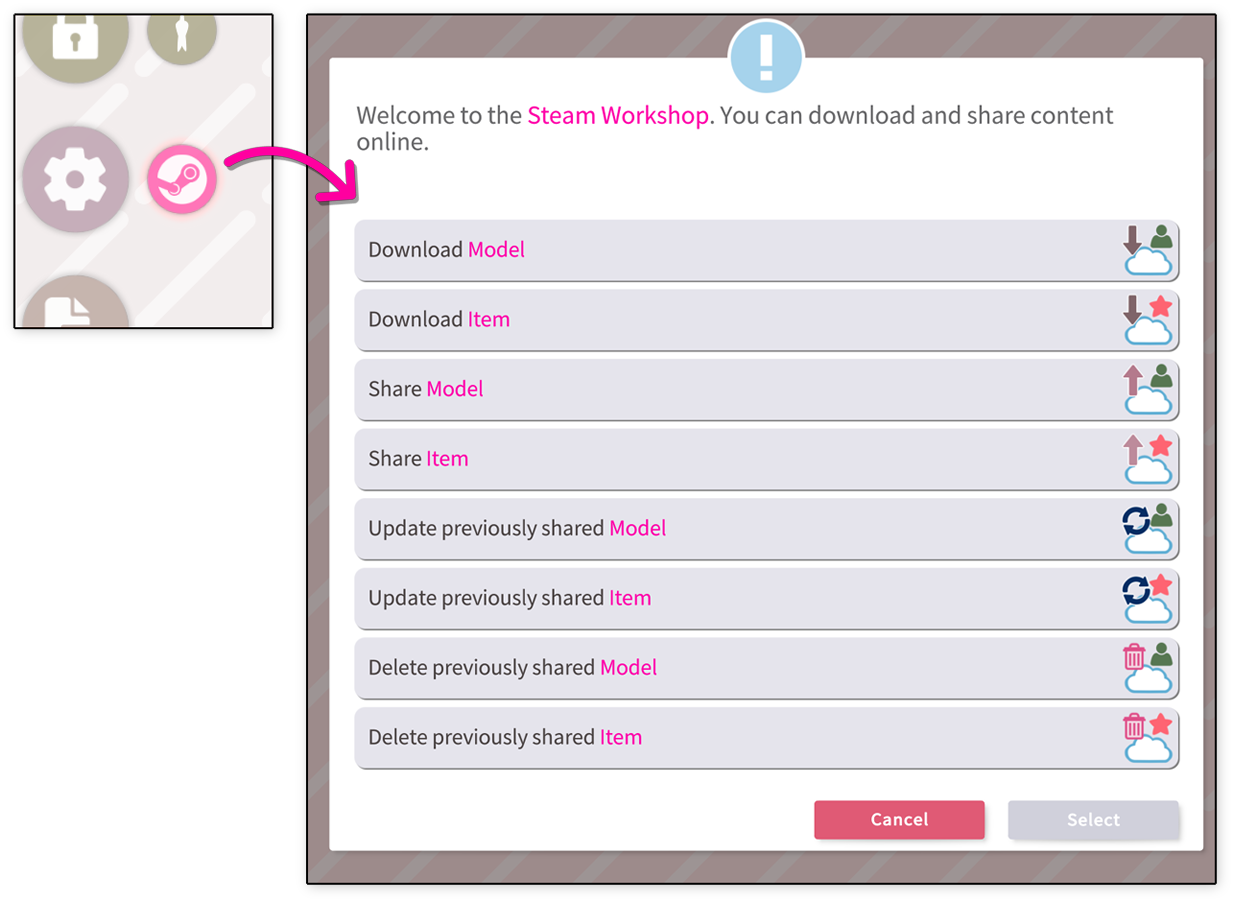
When sharing items, you can provide an artist. For models, you can provide a modeler and artist. They will both be shown when viewing the content in the Workshop search in VTube Studio.
If you want people to always credit you when they use your content, please indicate that by setting the switch accordingly. All of this data can be changed later by updating the Workshop content.
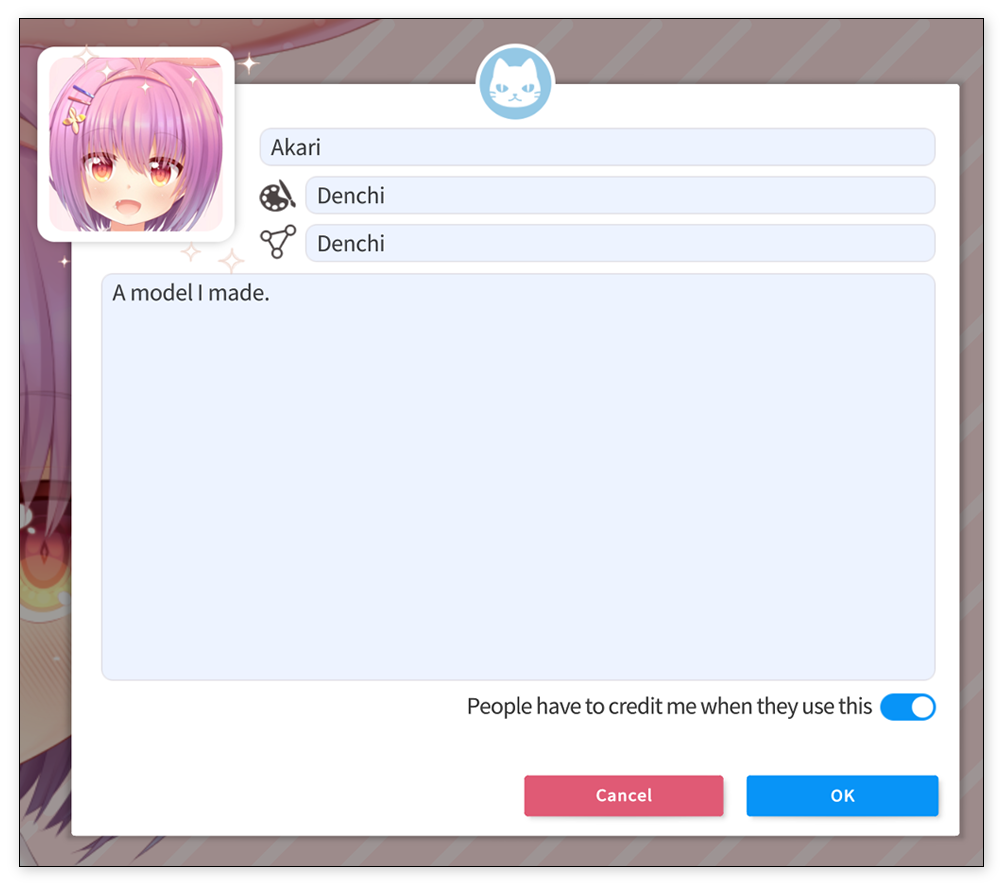
Before the upload starts, you will see a list of files that will be uploaded. Please look through that list carefully to make sure there's nothing in there that you don't want uploaded. VTube Studio will not upload any unrelated files that are not required for models/items to work (like .pdf and such).
If you have any model/art source files in there (like .cmo3 or .psd), VTube Studio will warn you before the upload and ask if you really want to share them.
After clicking "OK", the upload will start.
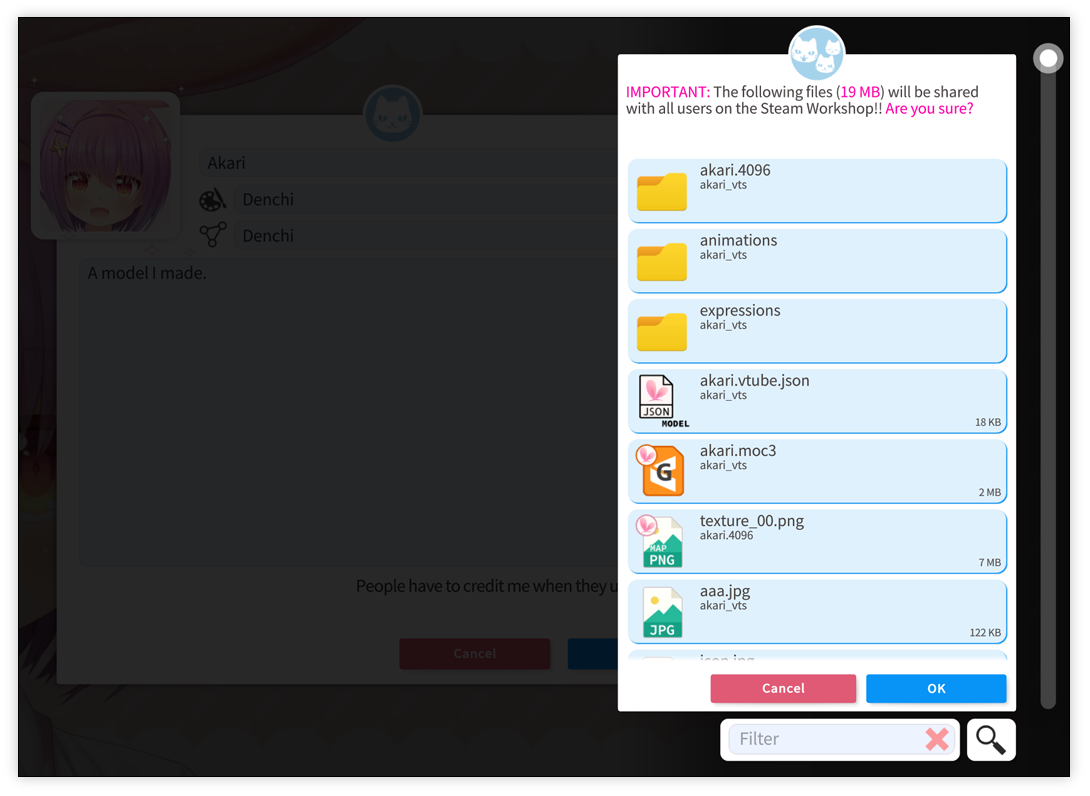
After the upload, it may take up to 5 minutes (usually takes around 2) for the content to be searchable in the Workshop within VTS. You can also add additional preview images to the Workshop content by opening the Steam Workshop page in a browser and adding them there. These additional preview images will also be visible from within VTube Studio.
You can update all data of previously shared content, including metadata (artist, icon, etc.) and the actual files.
If you want to update the actual files, make sure you have the new files loaded when selecting the "Upload item/model" option. You will then have the option to add these new files on the upload screen.
You can use various filters and sorting methods when searching for items/models on the Workshop.
There is also the option to search only for "verified" workshop content
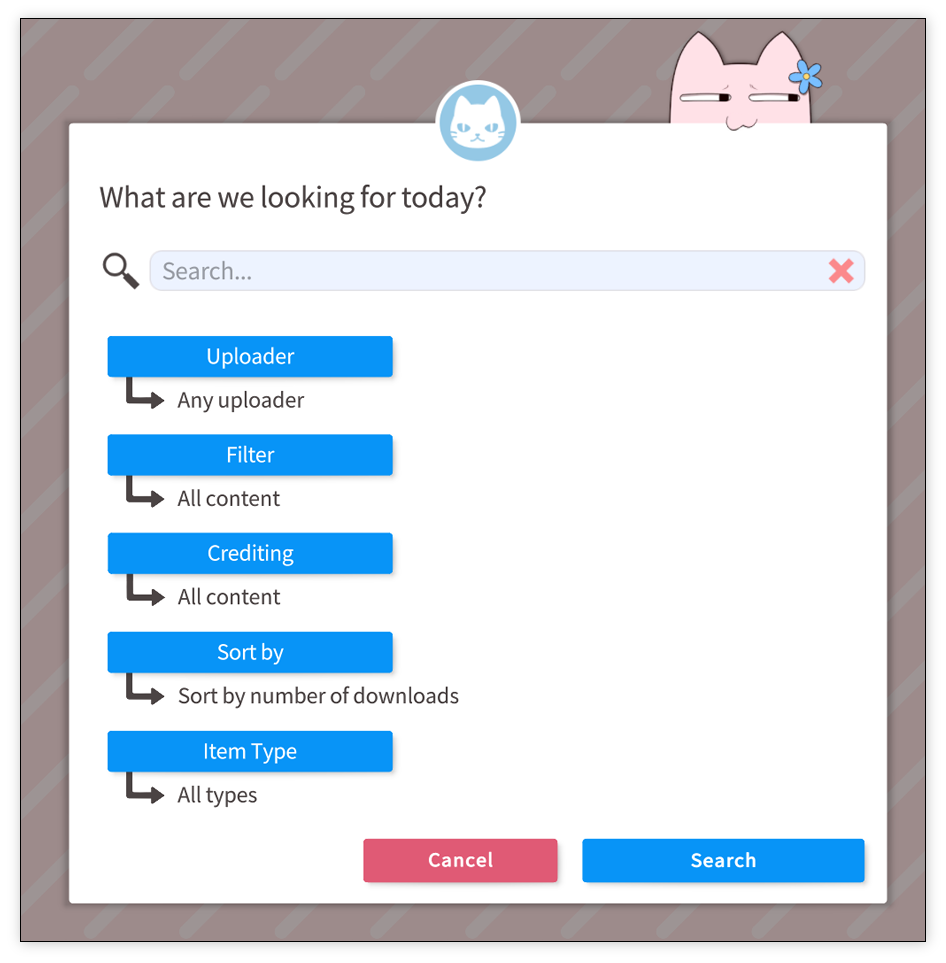
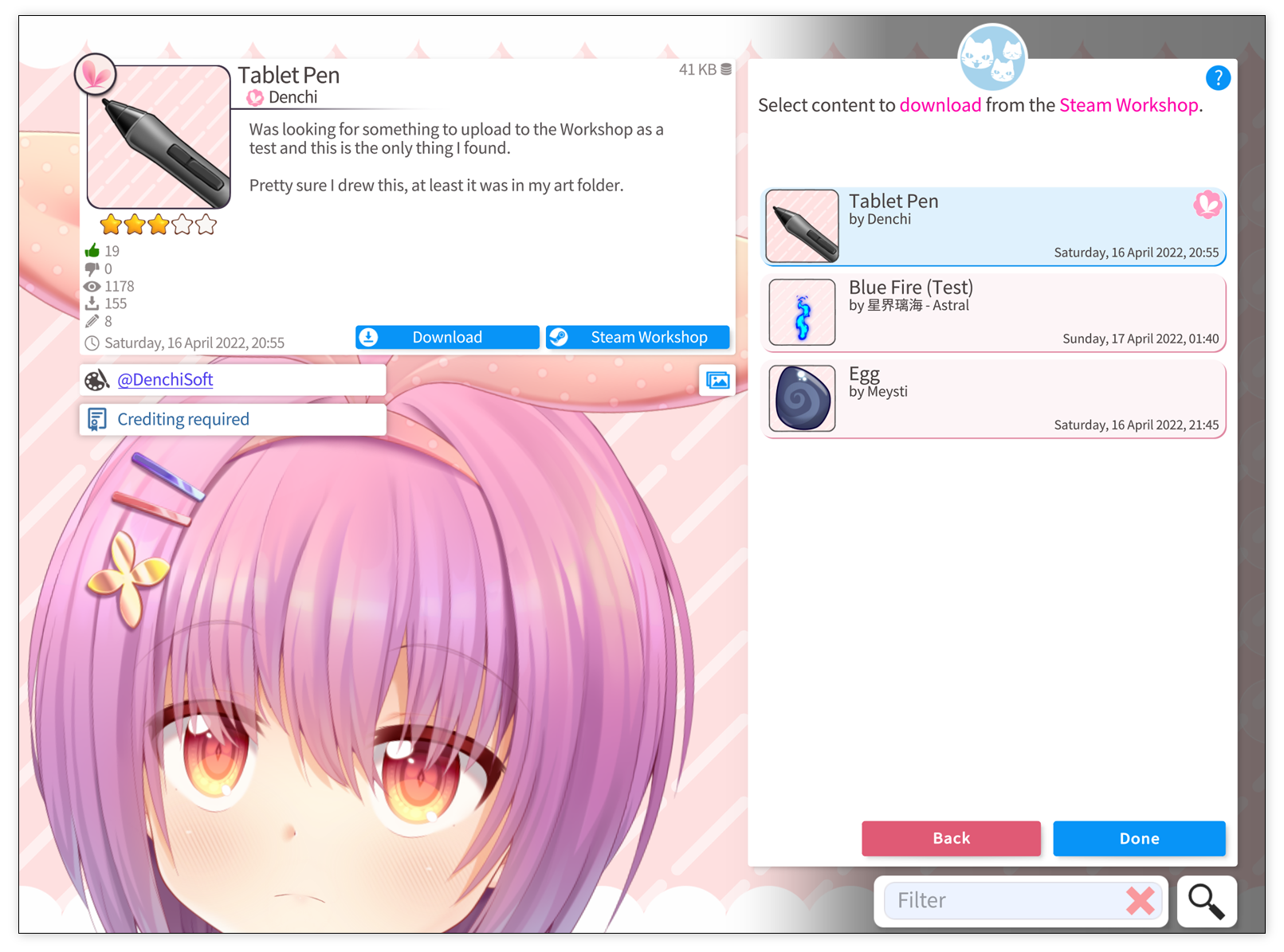
![]() 如果你遇到了任何该手册中没有回答的问题,请到 VTube Studio Discord
如果你遇到了任何该手册中没有回答的问题,请到 VTube Studio Discord![]() !!
!!
- 使用单个网络摄像头或iPhone Android设备控制多个模型
- 在模型间复制配置
- 载入自定义背景
- 重新着色模型和挂件
- 录制动画
- 使用OBS录制/串流
- 将数据传输至VSeeFace
- 以管理员身份启动
- 不通过Steam启动应用
- 向Mac/PC推流
- 多人联机
- Steam创意工坊
- 截图与分享
- Live2D Cubism Editor 通信
- VTube Studio设置
- VTS模型设置
- VTS模型文件
- 视觉特效
- Twitch互动
- Twitch热键触发器
- Spout2背景
- 按键表情
- 动画
- 动画、表情、面部追踪、物理等之间的交互
- Google Mediapipe面部捕捉
- NVIDIA Broadcast面部捕捉
- Tobii 眼球捕捉
- 手部捕捉
- 音频口型同步
- 挂件系统
- Live2D挂件
- 层间挂件固定
- 挂件场景和挂件热键
- 添加特殊的ArtMesh功能
- 屏幕光源着色
- VNet网络安全
- 插件 (YouTube, Twitch等平台)
- Web挂件
- Web挂件插件

