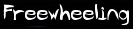-
Notifications
You must be signed in to change notification settings - Fork 7
Quick Start Guide
- start jack if it is not already running
- start freewheeling and make the jack connections (see above)
- shout into the mic and you should see the level meters bump
- press 'q' to start recording into the 'q' loop (there are lots of keys mapped to recording loops by default)
- press 'q' again to stop recording and start looping
- press 'f1' to grab the sync of the first loop, so all your subsequent loops will be synced up (if you want)
- use the other keys to record more loops
- turn them on and off with the loop keys
Press the Tab key to cycle through the QWERTY and MIDI keyboard loop displays. Find the display that resembles a PC keyboard for the purpose of this tutorial.
Press a letter key such as 'Q' key to start recording a loop. The recording loop will appear on the display near that key. Press the same key again to end the loop. Pressing the same letter key will toggle the loop and off. Pressing F1 will use the last recorded loop as a pulse for further loop captures or you can tap F2 to set a pulse manually. Pulses can be created, deleted, and loops can be synchronised with the pulse. Up to three pulses can exist in the same session and any new loops recording while a pulse is active will be synchronised with the current pulse. Even if you press a start/stop trigger well before or after the loop seam, the new loop will always be trimmed to the nearest multiple of the current pulse. A good practice while learning freewheeling is to begin with one short loop (1-2 bars) and set a pulse on it. Then as you record subsequent longer loops, you can set another pulse on any of those to use for subsequent loops based on that groove (perhaps at 8 bars and another at 16 bars). You can switch to any existing pulse, delete one, or replace one at any time. You can even drop the pulse completely if your groove is not rhythmic; but you should always use a pulse for anything with a beat so that loops do not drift out of sync.
- All the letter keys record loops except: t u z x v b.
- The Ins and Del keys control all the input levels.
- The Home and End keys control the output levels.
- Press the '/' slash key for help.
By default Freewheeling will start in laptop mode (this can be changed by setting VAR_laptopkeymode, see Configuring below).
- Think about the tempo of the tune that you wish to create.
- Count out the tempo... 1 and 2 and 3 and 4 and 1 and 2 and 3 and 4 and ... - On beat '1', press 'F2'.
- The next beat '1', press 'F2' again.
- Your tempo is now set, notice the circular
- Press 'F11' to turn on your metronome.
- Any loops you start will begin in sync with the moment the circle fully closes.
This wiki is available, modifiable, and shareable under the GNU Free Documentation License.