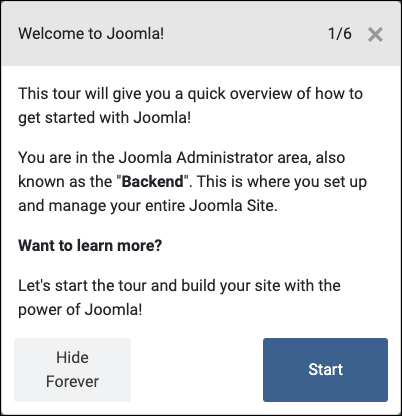This is a support package that helps in writing end-to-end tests for the Joomla CMS and its extensions with the frontend testing tool Cypress. The Joomla default branch and all active development branches are supported.
Instructions for testing the package are provided and documented in the tests sub-folder. The test suite also shows the use of the Cypress custom commands.
joomla-cypress is distributed with npm and works with the latest version of Cypress.
It should be installed as one of your project's devDependencies:
npm install --save-dev @testing-library/joomla-cypress
To import and load the additional Cypress custom commands you will typically extend the cypress/support/index.js file:
// Add attachFile() command, which is used in installExtensionFromFileUpload()
import 'cypress-file-upload';
// Register Joomla Cypress custom commands from npm module 'joomla-cypress'
import { registerCommands } from "joomla-cypress";
registerCommands();
The Cypress API is extended with custom commands.
As Cypress custom commands, all joomla-cypress extended commands return an Cypress.Chainable.
The target Joomla installation requires the language en-GB for the used Joomla administrator user.
All added commands use Cypress logging, with messages formatted in bold type at the beginning and double hyphens at the end. These log messages can be observed when running the Cypress GUI. This consistent logging format helps to easily identify the steps and status of the custom commands during test execution. For example:
Install an extension from file upload
...
--Install an extension from file upload--
The Cypress custom commands for Joomla are grouped into the following categories:
- User Commands
- Joomla Commands
- Extensions Commands
- Support Commands
- Common Commands
👉 If you would like to see the complete list of custom commands as overview, on GitHub you can use the TOC button at the top right of the README.
The command doAdministratorLogin initiates the administrator login process for the backend.
It performs the administrator login with the specified login information or with the Cypress environment variables.
The user must be a member of the 'Manager', 'Administrator' or 'Super Users' group to be able to log in to the backend.
By default, a Cypress session is used to cache and restore session data for this user's backend login across Cypress test specs. This speeds up the entire test suite.
See also doAdministratorLogout and doFrontendLogin.
cy.doAdministratorLogin(user, password, useSnapshot)user(string, optional, default:Cypress.env('username')): The username for logging in.password(string, optional, default:Cypress.env('password')): The password for logging in.useSnapshot(boolean, optional, default:true): Boolean flag to determine if this users backend login session should be cached across specs.
// Admin login without saving the session
cy.doAdministratorLogin("admin-user", "admin-user-password", false);The command doAdministratorLogout initiates user logout process from the backend.
All session data (both backend and frontend, for all users) is being cleaned up.
A user must be logged into the backend.
See also doAdministratorLogin.
cy.doAdministratorLogout()// Do explicit logout to start with new login
cy.doAdministratorLogout();
// Check login action log
cy.doAdministratorLogin("admin-user", "admin-user-password")
.visit('/administrator/index.php?option=com_actionlogs&view=actionlogs')
.contains('User admin-user logged in to admin');The command doFrontendLogin initiates a user login to the frontend.
It performs the user login with the specified login information or with the Cypress environment variables.
The user must belong to a user group that has the necessary permissions to access the frontend.
By default, Cypress session is used to cache and restore session data for this users frontend login across Cypress test specs. This speeds up the entire test suite.
See also doFrontendLogout and doAdministratorLogin.
cy.doFrontendLogin(user, password, useSnapshot)user(string, optional, default:Cypress.env('username')): The user name for logging in.password(string, optional, default:Cypress.env('password')): The password for logging in.useSnapshot(boolean, optional, default:true): Boolean flag to determine if this users frontend login session should be cached across specs.
// Checks the welcome message with the user's name
cy.doFrontendLogin()
.visit("/")
.contains(`Hi ${Cypress.env('name')}`).should('be.visible');The command doFrontendLogout initiates frontend logout process.
All session data (both backend and frontend, for all users) is being cleaned up.
A user must be logged into the frontend.
See also doFrontendLogin.
cy.doFrontendLogin()// Can log in and out with the default credentials
cy.doFrontendLogin(null, null, false)
.doFrontendLogout();The command createUser creates a new user entry in Joomla.
If the user name already exists, the creation will fail.
The user entry is activated after creation.
cy.createUser(name, username, password, email, userGroup)name(string): The full name of the user.username(string): The name the user will log in as.password(string): The user's password.email(string): The user's email address.userGroup(string, optional, default: 'Super Users'): The user group that is assigned to the new user entry.
cy.doAdministratorLogin()
.createUser("Alice in Wonderland", "alice", "CheshireSmile", "[email protected]");After Joomla download, the command installJoomla runs all 'Joomla Installer' steps
to install a Joomla instance on a web server.
The installed language pack 'en-GB' is English (United Kingdom).
After the command, the 'Joomla Installer' screen remains open in the session.
/installation folder is not deleted after the installation.
This allows multiple runs of the command installJoomla.
For production sites the /installation folder needs to be deleted after installation.
See also installJoomlaMultilingualSite.
cy.installJoomla(config)config(object): Configuration object containing sitename, name, username, password, email, db_type, db_host, db_port, db_user, db_password, db_name and db_prefix.
👉 The use of db_port for a non-standard database port currently (August 2024) only works for MariaDB and MySQL.
const config = {
sitename: "Sample Joomla Site",
name: "Joomla Administrator",
username: "admin",
password: "admin-password",
email: "[email protected]",
db_type: "MySQLi",
db_host: "localhost",
db_port: "3316"
db_user: "joomla",
db_password: "joomla-db-user-password",
db_name: "sample_joomla",
db_prefix: "sjs_"
}
cy.installJoomla(config);The command installJoomlaMultilingualSite first runs the installJoomla command
and continues the 'Joomla Installer' with installation of additional languages.
The /installation folder is deleted after the installation.
It is verified that the URL path '/installation' receives an error 404 – Not Found.
This command can only run once.
See also installJoomla.
cy.installJoomlaMultilingualSite(config, languages)config(object): Configuration object containing sitename, name, username, password, email, db_type, db_host, db_port, db_user, db_password, db_name and db_prefix.languages(string[], optional, default: ["French"]): Array of additional languages to be installed.
👉 The use of db_port for a non-standard database port currently (August 2024) only works for MariaDB and MySQL.
const config = {
sitename: "Sample Joomla Site",
name: "Joomla Administrator",
username: "admin",
password: "admin-password",
email: "[email protected]",
db_type: "MySQLi",
db_host: "localhost",
db_port: "3316",
db_user: "joomla",
db_password: "joomla-db-user-password",
db_name: "sample_joomla",
db_prefix: "sjs_"
}
const languages = ["German", "Japanese", "Spanish", "Ukrainian"];
cy.installJoomlaMultilingualSite(config, languages);With Joomla 5.1 the 'Welcome to Joomla!' guided tour starts automatically the very first time an user logs in to the Administrator backend. As this overlay window (see screenshot) blocks interaction with the underlying content, it must be closed. The overlay of the guided tour is closed with the cancelTour command.
In Joomla 5.1 the overlay window is closed with the cancel X-button. Since Joomla 5.2 there is an additional button Hide Forever. This is preferably used.
A Joomla administrator must be logged in for this. This command can only be executed once after a Joomla installation and only from version 5.1 upwards.
cy.cancelTour()cy.doAdministratorLogin("admin-user", "admin-user-password");
cy.cancelTour();To remove the system message container 'Enable Joomla Statistics?' from the backend home dashboard
the command disableStatistics deactivates the plugin 'System - Joomla! Statistics'.
This command can be executed multiple times without causing issues.
The Joomla administrator must be logged in to do this.
cy.disableStatistics()cy.doAdministratorLogin("admin-user", "admin-user-password");
cy.disableStatistics();The command setErrorReportingToDevelopment sets 'Error Reporting' on the 'Server' tab in the Joomla 'Global Configuration'
to 'Maximum'.
This command can be executed multiple times without causing issues.
The Joomla administrator must be logged in to do this.
See also checkForPhpNoticesOrWarnings.
cy.setErrorReportingToDevelopment()cy.doAdministratorLogin("admin-user", "admin-user-password");
cy.setErrorReportingToDevelopment();The command installExtensionFromFolder installs an extension in Joomla from a folder on the server.
It navigates to the Joomla extension installer page, selects 'Install from Folder',
fills in the path to the folder and completes the installation.
The Joomla administrator must be logged in to do this.
cy.installExtensionFromFolder(path, type)path(string, required): The path to the folder containing the extension.type(string, optional, default: 'Extension'): The type of the extension.
cy.doAdministratorLogin("admin-user", "admin-user-password");
cy.installExtensionFromFolder("/joomla-module/src"); // as mounted in docker imageThe command installExtensionFromUrl installs an extension in Joomla from the given URL.
It navigates to the Joomla extension installer page, selects 'Install from URL',
fills in URL and completes the installation.
The Joomla administrator must be logged in to do this.
cy.installExtensionFromUrl(url, type)url(string, required): The URL where the extension can be downloaded.type(string, optional, default: 'Extension'): The type of the extension.
cy.doAdministratorLogin("admin-user", "admin-user-password");
cy.installExtensionFromUrl("https://server.org/download/joomla-module.zip");The command installExtensionFromFileUpload installs an extension in Joomla from the specified package file
in the Cypress Test Runner (web browser) environment.
It navigates to the Joomla extension installer page, selects 'Upload Package File',
fills the path to the file and completes the installation.
The Joomla administrator must be logged in to do this.
It is based on the custom command attachFile from the cypress-file-upload module.
cy.installExtensionFromFileUpload(file, type)file(string, required): The path to the package file.type(string, optional, default: 'Extension'): The type of the extension.
cy.doAdministratorLogin("admin-user", "admin-user-password");
cy.installExtensionFromFileUpload("manual-examples.zip");The command uninstallExtension removed an installed extension from Joomla.
It ensures that there are no warning messages after deletion and
checks afterwards that the extension no longer exists.
The Joomla administrator must be logged in to do this.
cy.uninstallExtension(extensionName)extensionName(string): The name of the extension.
cy.doAdministratorLogin("admin-user", "admin-user-password");
cy.uninstallExtension("Joomla module tutorial");The command installLanguage installs a language pack in Joomla.
The Joomla administrator must be logged in to do this.
If the language pack is already installed, a reinstall is executed.
cy.installLanguage(languageName)languageName(string): Language name or language tag.
cy.doAdministratorLogin("admin-user", "admin-user-password");
// Install German for Switzerland with language tag
cy.installLanguage("de-CH");
// or install with language name
// cy.installLanguage("German, Switzerland");The command enablePlugin activates a Joomla plugin so that is becomes operational.
If the specified plugin is already activated, the command will fail.
The Joomla administrator must be logged in to do this.
cy.enablePlugin(pluginName)pluginName(string): The plugin name.
cy.doAdministratorLogin("admin-user", "admin-user-password");
cy.enablePlugin("Authentication - LDAP");The command setModulePosition sets a module display position within a Joomla template.
The Joomla administrator must be logged in to do this.
cy.setModulePosition(module, position)module(string): The module name.position(string, optional, default: 'position-7'): The display position.
cy.doAdministratorLogin("admin-user", "admin-user-password");
cy.setModulePosition("module-name", "sidebar-right");The command publishModule makes the module active and visible on the Joomla website.
It navigates to the Joomla modules list, selects the module and sets the status to Published.
It does not matter whether the module has already been published,
as the module found is initially set to the status Unpublished.
The Joomla administrator must be logged in to do this.
cy.publishModule(module)module(string): The module name.
cy.doAdministratorLogin("admin-user", "admin-user-password");
cy.publishModule("Breadcrumbs");The command displayModuleOnAllPages sets the menu assignment for the specified module for all pages in Joomla.
The Joomla administrator must be logged in to do this.
cy.displayModuleOnAllPages(module)module(string): The module name.
cy.doAdministratorLogin("admin-user", "admin-user-password");
cy.displayModuleOnAllPages("Login Form");The command clickToolbarButton clicks on a Joomla backend button by using an internal mapping table.
For example the button 'Enable' is mapped to click on CSS selector `#toolbar-publish button'.
For the button 'transition' it is possible to give an additional subselector string.
cy.clickToolbarButton(button, subselector)button(string): Name of the button to be clicked (case insensitive).subselector(string, optional, default: null): Optional subselector for more specific targeting within the button.
cy.clickToolbarButton('Save & Close');The command checkForPhpNoticesOrWarnings checks for PHP notices and warnings in the HTML page source.
It looks for keywords such as 'Deprecated' in bold followed by a colon.
If such a styled keyword is found, the Cypress test fails with the PHP problem message.
Looking for:
- Warning:
- Deprecated:
- Notice:
- Strict standards:
To make the PHP notes and warnings visible, the command setErrorReportingToDevelopment needs to be executed once beforehand.
👉 This command could be used in Cypress afterEach() to run after each test block.
See also setErrorReportingToDevelopment.
cy.checkForPhpNoticesOrWarnings()cy.checkForPhpNoticesOrWarnings();The command checkForSystemMessage checks that a Joomla system message exists,
is visible and contains a specific text.
cy.checkForSystemMessage(contain)contain(string): The substring that must be included in the system message.
This command is used, for example, in the command installExtensionFromFolder to check if the installation of the extension was successful by checking if there is a system message containing "was successful".
cy.checkForSystemMessage('was successful');The command searchForItem searches for a specific name in a Joomla list and
clicks on the checkbox at the beginning of the corresponding list entry.
As a prerequisite, the list must be open.
The search field is used to avoid paging.
The list entry being searched for is selected as the result.
cy.searchForItem(name)name(string, optional, default: null): Name of the item to search for.
This command is used, for example, in the enablePlugin command to select the plugin to be enabled.
cy.doAdministratorLogin("admin-user", "admin-user-password");
cy.visit('/administrator/index.php?option=com_plugins');
cy.searchForItem(pluginName);The command setFilter sets a filter on the list view in Joomla.
cy.setFilter(name, value)name(string): Name of the filter to set.value(string): Value to set for the filter.
In the following example, the list of user entries is filtered to "State: Activated":
// Using 'username' and 'password' from Cypress.env()
cy.doAdministratorLogin()
// Open user list
.visit('/administrator/index.php?option=com_users')
// Only enabled user entries
.setFilter('state', 'Enabled');The checkAllResults command is used to select all entries in a Joomla list for performing bulk actions.
It checks the selection box in the heading of the list view.
Prerequisites:
- The list view must be open.
- The list must contain at least one entry.
cy.checkAllResults()// Trash all 'Test' tags
cy.visit('/administrator/index.php?option=com_tags');
cy.searchForItem('Test');
cy.checkAllResults();
cy.clickToolbarButton('Action');
cy.contains('Trash').click();The command createMenuItem creates a new menu item in Joomla.
The Language parameter is only used if the Joomla website is set up multingual.
This means that at least one additional language must be installed and the
"System - Language Filter" plugin must be activated.
Otherwise, the language selection is ignored.
For the language parameter the language name (e.g. "Japanese (Japan)") or the language tag (e.g. "ja-JP") can be used.
Default is "All".
cy.createMenuItem(menuTitle, menuCategory, menuItem, menu, language)menuTitle(string): The title of the new menu item.menuCategory(string): The category of the menu item.menuItem(string): The type of the menu item.menu(string, optional, default: 'Main Menu'): The menu where the item will be created.language(string, optional, default: 'All'): The language for the menu item.
The following code creates a menu entry 'Spotlight Story' for featured articles as a Japanese menu entry, for the Japanese language and in the Japanese menu.
// Create Japanese menu item 'Spotlight Stories'
cy.doAdministratorLogin("admin-user", "admin-user-password");
.createMenuItem('スポットライト・ストーリー', 'Articles', 'Featured Articles', 'Menu 日本語', 'ja-JP');The command createCategorycreates a new category in Joomla with the specified title.
Categories can be created to organise:
- Content articles – extension 'com_content',
- News feeds – extension 'com_newsfeeds',
- Banners – extension 'com_banners' or
- Contacts – extension 'com_contact'.
If the category with the specified title and extension already exists, the command will fail.
cy.createCategory(title, extension)title(string): The title of the new category.extension(string, optional, default: 'com_content'): The content type of the category.
// Create Monday banners category
cy.doAdministratorLogin()
.createCategory("Monday Banners", "com_banners");The command selectOptionInFancySelect selects an option from a fancy select field in Joomla.
cy.selectOptionInFancySelect(selectId, option)selectId(string): The CSS ID of the fancy select field.option(string): The option to be selected from the fancy select field.
cy.selectOptionInFancySelect("#jform_countries", "Germany");The command toggleSwitch toggles a switch field in Joomla identified by fieldName to the specified value name.
cy.toggleSwitch(fieldName, valueName)fieldName(string): The name of the switch field to toggle.valueName(string): The value to toggle the switch field to.
cy.toggleSwitch("Published", "Yes");The command iframe works with iframe elements.
It waits for the iframe to be fully loaded and resolves with the iframe's body content,
allowing to interact with elements inside the iframe seamlessly.
cy.get('iframe').iframe()cy.get('iframe').iframe().then($body => {
// You can now interact with the iframe's body as a Cypress element
cy.wrap($body).find('selector-within-iframe').click();
});You can see the practical use in various projects:
- joomla-cms see folder
tests/System– The Joomla System Tests, using e.g.cy.installJoomla,cy.doFrontendLoginorcy.clickToolbarButton - manual-examples see folder
tests- Testing the Joomla module tutorial sample from the development manual, using e.g.cy.doAdministratorLogin,cy.setModulePositionorcy.installExtensionFromFileUpload - quote_joomla – Installation of a Joomla module, using e.g.
cy.installJoomlaMultilingualSite,cy.installExtensionFromFolderorcy.publishModule