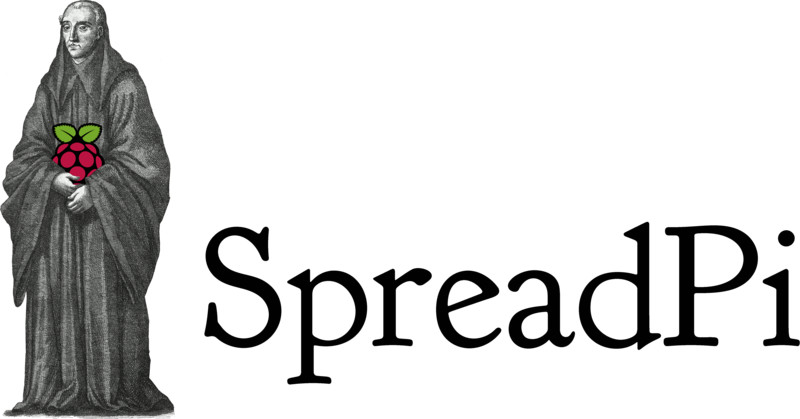Raspberry Pi image tailored for running a DIYBookScanner with the spreads software suite.
Based on a script by Andrius Kairiukstis and Klaus M. Pfeiffer: https://github.com/andrius/build-raspbian-image
For older versions, head over to the Buildbot directory.
- git
- binfmt_misc kernel module loaded
- qemu-arm-static
- deboostrap
- kpartx
- mkfs.vfat
- mkfs.ext4
- dmsetup
- raspbian archive key installed
On Debian and derivatives:
wget http://archive.raspbian.org/raspbian.public.key -O - | sudo apt-key add -
To generate an image, run the build.sh script as root:
$ sudo ./build.sh
There are some environment variables that you can set to customize the build:
- IMAGESIZE
- Target size for the image in MB (default: 2000)
- BOOTSIZE
- Size of the /boot partition in MB (default: 64)
- DEB_RELEASE
- Target Raspbian release, can be stable, testing or unstable (default: stable)
- DEFAULT_DEB_MIRROR
- Repository URL to grab packages from (default: http://mirrordirector.raspbian.org/raspbian)
- USE_LOCAL_MIRROR
- For use with apt-cacher-ng, can be true or false (default: false)
- SSH_KEY
- Public key to enable SSH Login for (default: ~/.ssh/id_rsa.pub)
- DEBUG
- Drop into a chroot shell after the image has finished building (default: false)
- FROM_TARBALL
- Path to a spreads tarball created by
python setup.py sdist. If unset, install from Raspbian packages.
The image will generate a rasbpian image with up-to-date packages and spreads pre-installed and pre-configured (for use with Canon A2200 cameras running CHDK). On the first boot, the image will resize itself to fill all of the remaining space on the SD-Card and reboot shortly thereafter. Spreads will be automatically launched on startup. Make sure that your devices are turned on before the boot has finished.
- Login accounts:
- root:raspberry
- spreads:spreads
The spreads user is allowed to run all commands with superuser privileges through sudo.