English | 简体中文
A collection of ready-to-run Jupyter notebooks for learning and experimenting with the OpenVINO™ Toolkit. The notebooks provide an introduction to OpenVINO basics and teach developers how to leverage our API for optimized deep learning inference.
Check out the latest notebooks that show how to optimize and deploy popular models on Intel CPU and GPU.
- Table of Contents
- 📝 Installation Guide
- 🚀 Getting Started
- ⚙️ System Requirements
- 💻 Run the Notebooks
- 🧹 Cleaning Up
⚠️ Troubleshooting- 🧑💻 Contributors
- ❓ FAQ
OpenVINO Notebooks require Python and Git. To get started, select the guide for your operating system or environment:
| Windows | Ubuntu | macOS | Red Hat | CentOS | Azure ML | Docker | Amazon SageMaker |
|---|
The Jupyter notebooks are categorized into four classes, select one related to your needs or give them all a try. Good Luck!
NOTE: The main branch of this repository was updated to support the new OpenVINO 2022.3 release. To upgrade to the new release version, please run pip install --upgrade -r requirements.txt in your openvino_env virtual environment. If you need to install for the first time, see the Installation Guide section below. If you wish to use the previous Long Term Support (LTS) version of OpenVINO check out the 2021.4 branch.
If you need help, please start a GitHub Discussion.
Brief tutorials that demonstrate how to use OpenVINO's Python API for inference.
| 001-hello-world |
002-openvino-api |
003-hello-segmentation |
004-hello-detection |
|---|---|---|---|
| Classify an image with OpenVINO | Learn the OpenVINO Python API | Semantic segmentation with OpenVINO | Text detection with OpenVINO |
 |
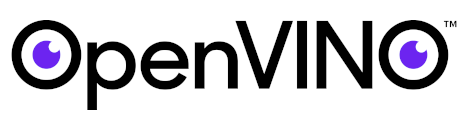 |
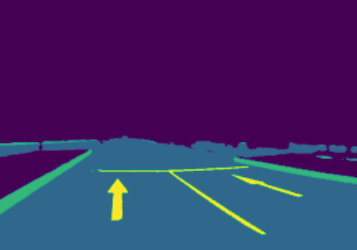 |
 |
Tutorials that explain how to optimize and quantize models with OpenVINO tools.
| Notebook | Description |
|---|---|
| 101-tensorflow-to-openvino |
Convert TensorFlow models to OpenVINO IR |
| 102-pytorch-onnx-to-openvino | Convert PyTorch models to OpenVINO IR |
| 103-paddle-to-openvino |
Convert PaddlePaddle models to OpenVINO IR |
| 104-model-tools |
Download, convert and benchmark models from Open Model Zoo |
| 105-language-quantize-bert | Optimize and quantize a pre-trained BERT model |
| 106-auto-device |
Demonstrate how to use AUTO Device |
| 107-speech-recognition-quantization | Optimize and quantize a pre-trained speech recognition models |
| 108-gpu-device | Working with GPUs in OpenVINO™ |
| 109-performance-tricks | Performance tricks in OpenVINO™ |
| 110-ct-segmentation-quantize |
Quantize a kidney segmentation model and show live inference |
| 111-yolov5-quantization-migration |
Migrate YOLOv5 POT API based quantization pipeline on Neural Network Compression Framework (NNCF) |
| 112-pytorch-post-training-quantization-nncf | Use Neural Network Compression Framework (NNCF) to quantize PyTorch model in post-training mode (without model fine-tuning) |
| 113-image-classification-quantization |
Quantize mobilenet image classification |
| 114-quantization-simplified-mode |
Quantize Image Classification Models with POT in Simplified Mode |
| 115-async-api |
Use Asynchronous Execution to Improve Data Pipelining |
| 116-sparsity-optimization |
Improve performance of sparse Transformer models |
| 117-model-server | Introduction to model serving with OpenVINO™ Model Server (OVMS) |
| 118-optimize-preprocessing | Improve performance of image preprocessing step |
Demos that demonstrate inference on a particular model.
| Notebook | Description | Preview |
|---|---|---|
| 201-vision-monodepth |
Monocular depth estimation with images and video |  |
| 202-vision-superresolution-image |
Upscale raw images with a super resolution model |  → → |
| 202-vision-superresolution-video |
Turn 360p into 1080p video using a super resolution model |  → → |
| 203-meter-reader |
PaddlePaddle pre-trained models to read industrial meter's value |  |
| 204-segmenter-semantic-segmentation |
Semantic Segmentation with OpenVINO™ using Segmenter |  |
| 205-vision-background-removal |
Remove and replace the background in an image using salient object detection |  |
| 206-vision-paddlegan-anime |
Turn an image into anime using a GAN |  → → |
| 207-vision-paddlegan-superresolution |
Upscale small images with superresolution using a PaddleGAN model | |
| 208-optical-character-recognition |
Annotate text on images using text recognition resnet |  |
| 209-handwritten-ocr |
OCR for handwritten simplified Chinese and Japanese |  的人不一了是他有为在责新中任自之我们 |
| 211-speech-to-text |
Run inference on speech-to-text recognition model |  |
| 212-pyannote-speaker-diarization |
Run inference on speaker diarization pipeline |  |
| 213-question-answering |
Answer your questions basing on a context |  |
| 214-grammar-correction | Grammatical Error Correction with OpenVINO | input text: I'm working in campany for last 2 yeas Generated text: I'm working in a company for the last 2 years. |
| 215-image-inpainting |
Fill missing pixels with image in-painting |  |
| 217-vision-deblur |
Deblur Images with DeblurGAN-v2 | 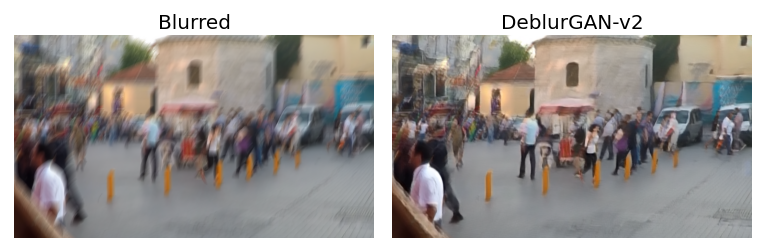 |
| 218-vehicle-detection-and-recognition |
Use pre-trained models to detect and recognize vehicles and their attributes with OpenVINO | 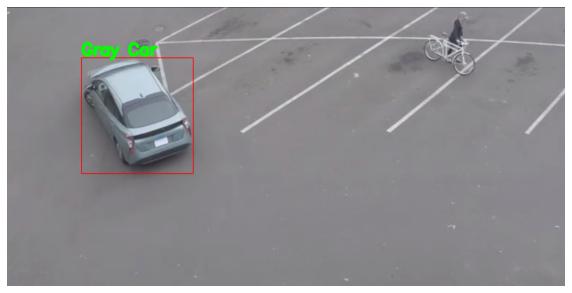 |
| 219-knowledge-graphs-conve |
Optimize the knowledge graph embeddings model (ConvE) with OpenVINO | |
| 221-machine-translation |
Real-time translation from English to German | |
| 222-vision-image-colorization |
Use pre-trained models to colorize black & white images using OpenVINO |  |
| 223-text-prediction |
Use pretrained models to perform text prediction on an input sequence |  |
| 224-3D-segmentation-point-clouds |
Process point cloud data and run 3D Part Segmentation with OpenVINO |  |
| 225-stable-diffusion-text-to-image |
Text-to-image generation with Stable Diffusion method |  |
| 226-yolov7-optimization |
Optimize YOLOv7 using NNCF PTQ API | 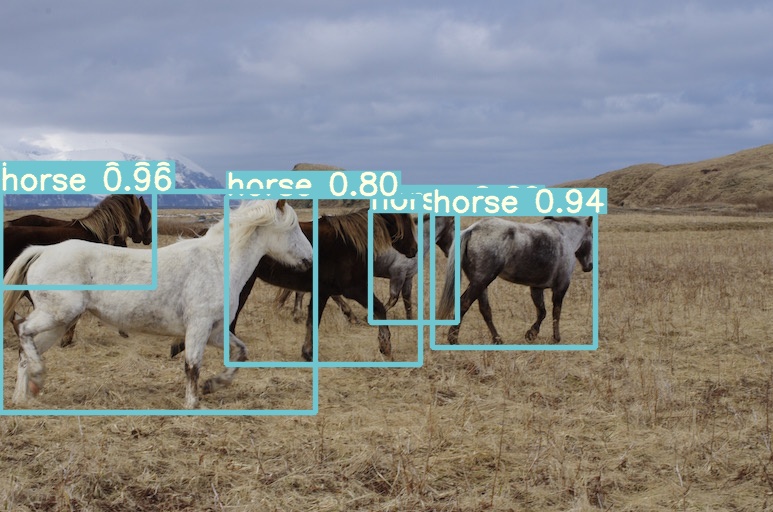 |
| 227-whisper-subtitles-generation |
Generate subtitles for video with OpenAI Whisper and OpenVINO | 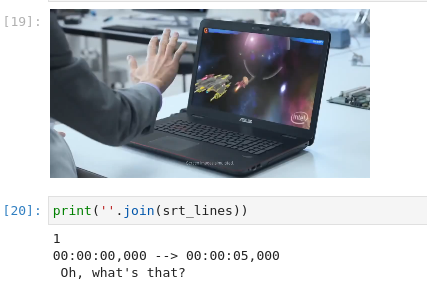 |
| 228-clip-zero-shot-image-classification |
Perform Zero-shot Image Classification with CLIP and OpenVINO | 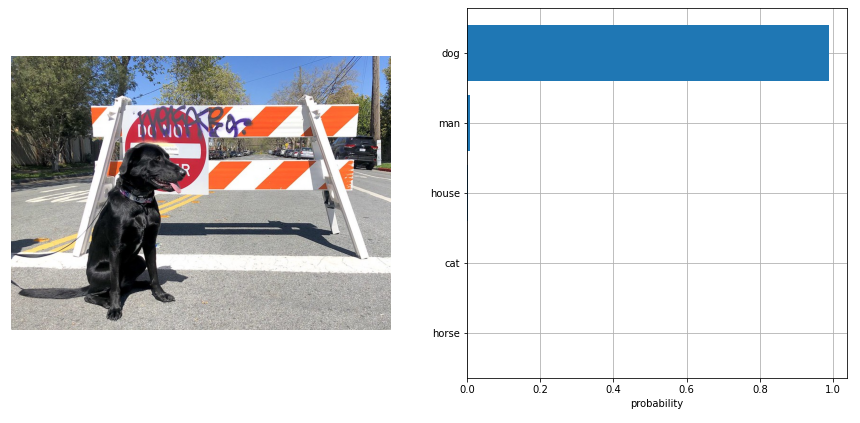 |
| 229-distilbert-sequence-classification |
Sequence Classification with OpenVINO |  |
| 230-yolov8-optimization |
Optimize YOLOv8 using NNCF PTQ API |  |
| 231-instruct-pix2pix-image-editing |
Image editing with InstructPix2Pix |  |
| 232-clip-language-saliency-map |
Language-Visual Saliency with CLIP and OpenVINO™ | |
| 233-blip-visual-language-processing |
Visual Question Answering and Image Captioning using BLIP and OpenVINO™ |  |
| 234-encodec-audio-compression |
Audio compression with EnCodec and OpenVINO™ |  |
| 235-controlnet-stable-diffusion |
A Text-to-Image Generation with ControlNet Conditioning and OpenVINO™ | 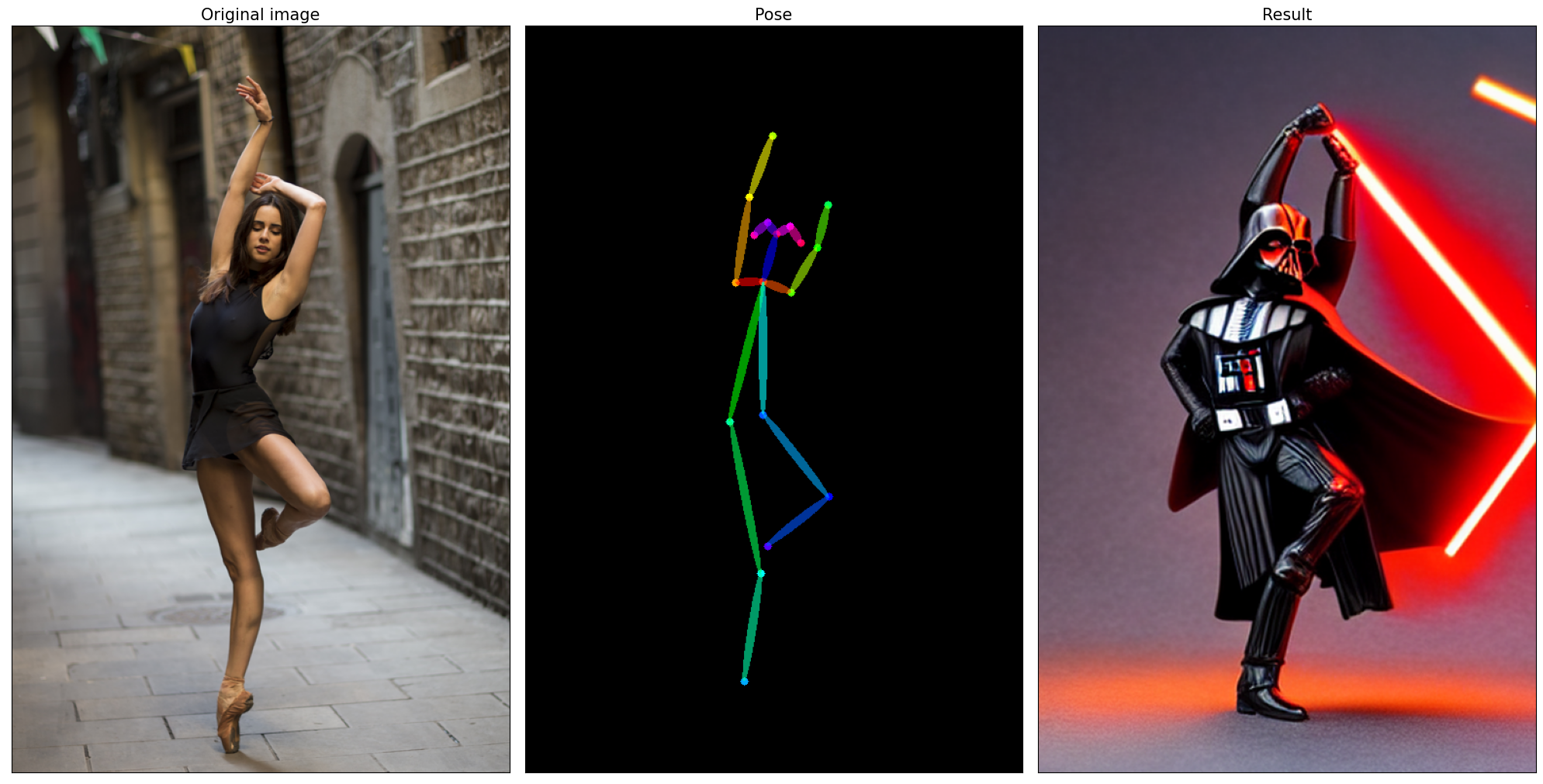 |
| 236-stable-diffusion-v2 |
Text-to-Image Generation and Infinite Zoom with Stable Diffusion v2 and OpenVINO™ |  |
| 237-segment-anything |
Prompt based object segmentation mask generation using Segment Anything and OpenVINO™ |  |
Tutorials that include code to train neural networks.
| Notebook | Description | Preview |
|---|---|---|
| 301-tensorflow-training-openvino | Train a flower classification model from TensorFlow, then convert to OpenVINO IR |  |
| 301-tensorflow-training-openvino-pot | Use Post-training Optimization Tool (POT) to quantize the flowers model | |
| 302-pytorch-quantization-aware-training | Use Neural Network Compression Framework (NNCF) to quantize PyTorch model | |
| 305-tensorflow-quantization-aware-training | Use Neural Network Compression Framework (NNCF) to quantize TensorFlow model |
Live inference demos that run on a webcam or video files.
| Notebook | Description | Preview |
|---|---|---|
| 401-object-detection-webcam |
Object detection with a webcam or video file |  |
| 402-pose-estimation-webcam |
Human pose estimation with a webcam or video file |  |
| 403-action-recognition-webcam |
Human action recognition with a webcam or video file |  |
| 404-style-transfer-webcam |
Style Transfer with a webcam or video file | 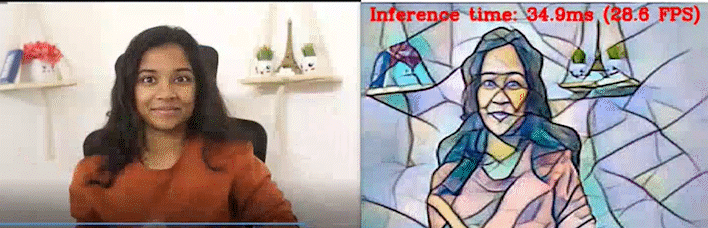 |
| 405-paddle-ocr-webcam |
OCR with a webcam or video file | 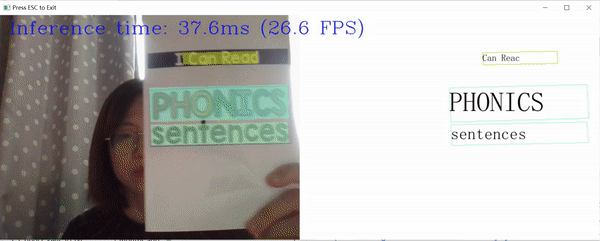 |
| 406-3D-pose-estimation-webcam |
3D display of human pose estimation with a webcam or video file |  |
| 407-person-tracking-webcam |
Person tracking with a webcam or video file | 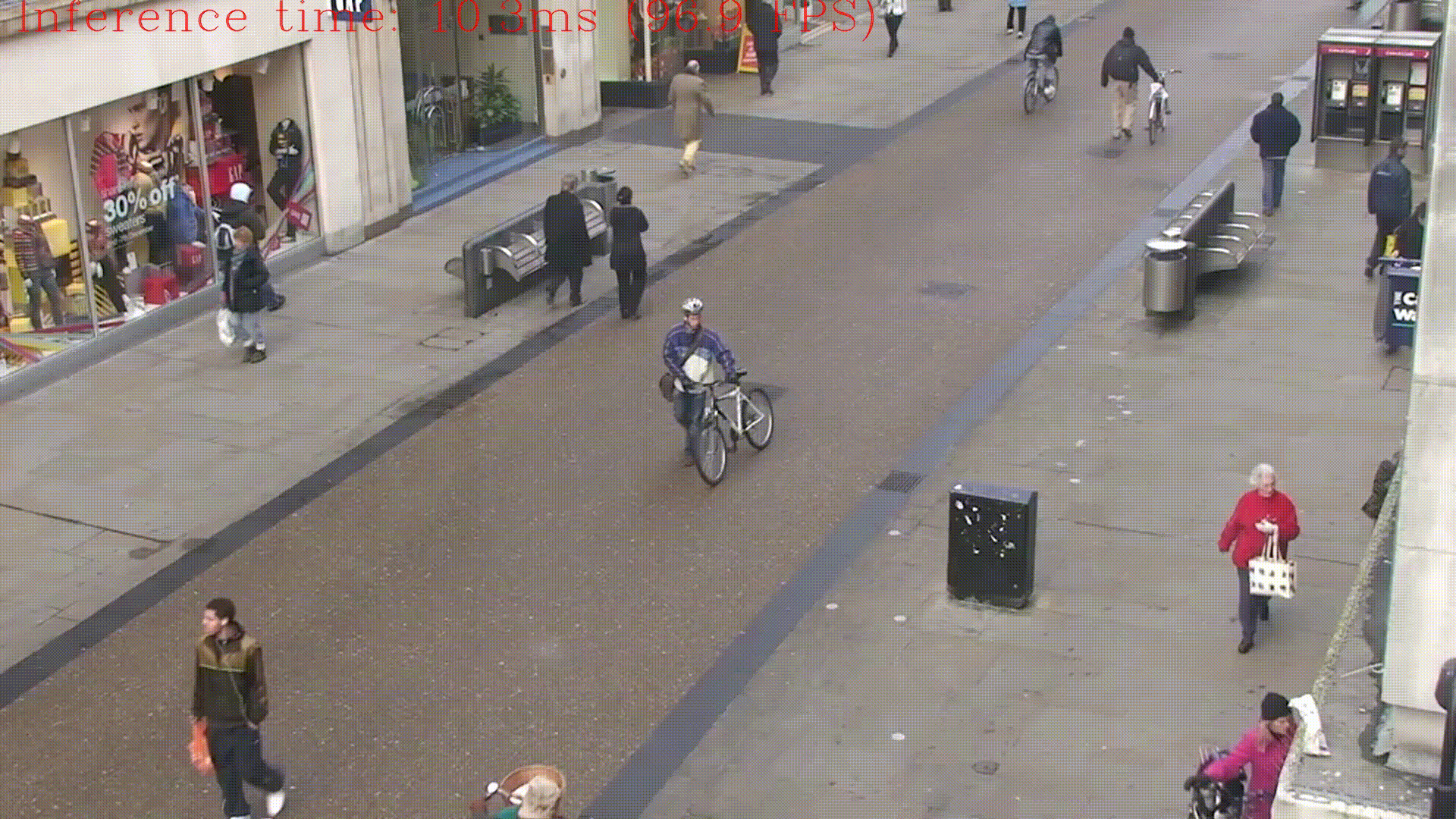 |
If you run into issues, please check the troubleshooting section, FAQs or start a GitHub discussion.
Notebooks with a button can be run without installing anything. Binder is a free online service with limited resources. For the best performance, please follow the Installation Guide and run the notebooks locally.
The notebooks run almost anywhere — your laptop, a cloud VM, or even a Docker container. The table below lists the supported operating systems and Python versions.
| Supported Operating System | Python Version (64-bit) |
|---|---|
| Ubuntu 20.04 LTS, 64-bit | 3.7, 3.8, 3.9, 3.10 |
| Ubuntu 22.04 LTS, 64-bit | 3.7, 3.8, 3.9, 3.10 |
| Red Hat Enterprise Linux 8, 64-bit | 3.8, 3.9, 3.10 |
| CentOS 7, 64-bit | 3.7, 3.8, 3.9, 3.10 |
| macOS 10.15.x versions or higher | 3.7, 3.8, 3.9, 3.10 |
| Windows 10, 64-bit Pro, Enterprise or Education editions | 3.7, 3.8, 3.9, 3.10 |
| Windows Server 2016 or higher | 3.7, 3.8, 3.9, 3.10 |
If you wish to launch only one notebook, like the Monodepth notebook, run the command below.
jupyter 201-vision-monodepth.ipynbjupyter lab notebooksIn your browser, select a notebook from the file browser in Jupyter Lab using the left sidebar. Each tutorial is located in a subdirectory within the notebooks directory.

To end your Jupyter session, press Ctrl-c. This will prompt you to Shutdown this Jupyter server (y/[n])? enter y and hit Enter.
To deactivate your virtualenv, simply run deactivate from the terminal window where you activated openvino_env. This will deactivate your environment.
To reactivate your environment, run source openvino_env/bin/activate on Linux or openvino_env\Scripts\activate on Windows, then type jupyter lab or jupyter notebook to launch the notebooks again.
To remove your virtual environment, simply delete the openvino_env directory:
rm -rf openvino_envrmdir /s openvino_envjupyter kernelspec remove openvino_envIf these tips do not solve your problem, please open a discussion topic or create an issue!
- To check some common installation problems, run
python check_install.py. This script is located in the openvino_notebooks directory. Please run it after activating theopenvino_envvirtual environment. - If you get an
ImportError, doublecheck that you installed the Jupyter kernel. If necessary, choose the openvino_env kernel from the Kernel->Change Kernel menu) in Jupyter Lab or Jupyter Notebook - If OpenVINO is installed globally, do not run installation commands in a terminal where setupvars.bat or setupvars.sh are sourced.
- For Windows installation, it is recommended to use Command Prompt (cmd.exe), not PowerShell.
Made with contributors-img.
- Which devices does OpenVINO support?
- What is the first CPU generation you support with OpenVINO?
- Are there any success stories about deploying real-world solutions with OpenVINO?
* Other names and brands may be claimed as the property of others.


