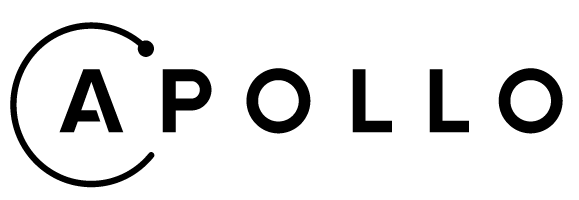Download for Firefox | Download for Chrome
This repository contains the Apollo Client Browser Devtools extension for Chrome & Firefox.
The Apollo Client Browser Devtools appear as an "Apollo" tab in your web browser inspector, alongside other tabs like "Elements" and "Console". The devtools currently have four main features:
- GraphiQL: Send queries to your server through your web applications configured Apollo Client instance, or query the Apollo Client cache to see what data is loaded.
- Watched query inspector: View active queries, variables, cached results, and re-run individual queries.
- Mutation inspector: View fired mutations, variables, and re-run individual mutations.
- Cache inspector: Visualize the Apollo Client cache and search through it by field names and/or values.
You can install the extension via Firefox Browser Add-ons or the Chrome Webstore. If you want to install a local version of the extension instead, skip ahead to the Developing section.
While your application is in dev mode, the devtools will appear as an "Apollo" tab in your web browser inspector. To enable the devtools for your application in production, pass connectToDevTools: true to the ApolloClient constructor in your application. Pass connectToDevTools: false if want to manually disable this functionality.
The "Apollo" tab will appear in your web browser inspector if a global window.__APOLLO_CLIENT__ object exists in your application. Apollo Client adds this hook to the window automatically unless process.env.NODE_ENV === 'production'. If you would like to use the devtools in production, manually attach your Apollo Client instance to window.__APOLLO_CLIENT__ or pass connectToDevTools: true to the constructor.
If you are seeing the "Apollo" tab but are still having issues, skip ahead to the Debugging section.
After cloning this repo, install the required packages:
cd apollo-client-devtools
npm installWe provide a sample application to run when developing and testing the extension. To run it, install the required dependencies for both the client and server:
npm run install:devThen start the application:
npm run start:devNavigate to localhost:3000 to view the application. To view the API schema, navigate to localhost:4000.
For cross-browser development, we rely on the web-ext command line tool and a modified version of the WebExtWebpackPlugin that hooks into the build process.
To develop with Firefox, run the following command:
npm run firefoxFor Chrome, run the following command:
npm run chromeRunning either of these commands will:
- Build and bundle the extension and application
- Use
webpack --watchto watch source files for changes - Install the extension in the browser
- Open the targeted browser window to
localhost:3000(the sample application) - Rebuild and reload the extension when the source files are changed
Note that even though the extension is rebuilt and reloaded, a hard refresh is still required. Hot reloading is not an option for web extensions.
Defaults can be found and modified in the WebExtPlugin. You might want to do so if you'd like the targeted browser to open to a different address or to turn on lintOnBuild.
We use Jest and the React Testing Library to write and run our tests.
To run tests for both src and development, run the following command:
npm run testYou can also run with --watch to watch and re-run tests automatically:
npm run test:watchThere are two main pieces of the Apollo Client Browser Devtools: the extension itself and a React application. The extension is the code that communicates with the browser. It allows us to search an inspected window for an instance of Apollo Client and to create the Apollo tab in the browser's devtools panel. The React application powers the experience in the devtools panel.
The devtools folder structure mirrors this architecture. The source code for the extension can be found in src/extension. The React application code can be found in src/application.
For builds, we use the build folder. After a build, all of the files needed to run the devtools can be found here. If these files are bundled for development, source maps are provided. When these files are bundled for production, source maps are not provided and the code is minified. We use the dist folder for distributable zip files.
If there is an error in the devtools panel, you can inspect it just like you would inspect a normal webpage. Detach the inspector console from the window (if it's not already detached) by clicking the button with three vertical dots in the upper right corner of the console and selecting the detach option. With the detached console in focus, press opt-cmd-I again to open an inspector for the detached console (inspector inception). In this new inspector you will be able to inspect elements in the first inspector, including the devtools panel.
If you are using Apollo Client 2.0, make sure you are using at least version 2.0.5 of the devtools.
If you are using Apollo Client 3.0, make sure you are using at least version 2.3.5 of the devtools.
If you're seeing an error that's being caused by the devtools, please open an issue on this repository with a detailed explanation of the problem and steps that we can take to replicate the error.
Release process, for those with permission:
- Verify that your changes work as expected by loading the extension as an "unpacked extension" locally for each browser.
- Update the
./package.jsonand./src/extension/manifest.jsonversion numbers. - Commit changes and tag your version as a github release.
- Run
npm run zipto pack all of the builds for submission. - Publish a new version to npm using
npm publishin the root of the project. We're publishing to npm to allow other projects to have a dependency on devtools. - Create a new release in the Chrome/Firefox web stores (following the instructions for each browser in the sections below), uploading the zip bundle.
- Login to the Chrome webstore and access the Developer Dashboard.
- Select the
Apollo Client Devtoolsextension to update. - Click on
PackagethenUpload new package. - Select the
./dist/chrome.zipfile for upload. - Click on "Submit for review".
- Login to the Firefox developer hub (user/pass is in our shared password system as "Firefox Developer Account").
- Once logged in, click on the Apollo Client Developer Tools "Edit Product Page" link.
- Click on the "Upload New Version" link in the top left side menu.
- Agree to any new Firefox distribution agreements or policies that might show up.
- When the "Submit a New Version" page shows, click on the file upload button in the "Upload Version" section (keeping "Firefox" as the only option checked in the compatible application section).
- Choose the
apollo-client-devtools/dist/apollo_client_developer_tools-X.X.X.zipfor upload and submit. - After the file has been validated, continue with the submission.
This project is governed by the Apollo Code of Conduct.
- @jcreighton (Apollo)
- @benjamn (Apollo)
- @hwillson (Apollo)