-
-
Notifications
You must be signed in to change notification settings - Fork 600
NZBtoMedia
NZBtoMedia is a collection of scripts for post-processing.
Normally SickChill scans the download folder for new files/downloads every 10 minutes. However, that prevents the hard disks from going into sleep/hibernation. Scripts on the other hand let SickChill instantly know if a download was completed. Therefore, the scanning of the tv download folder isn't necessary anymore.
Another advantage is that other post-processing options can be done before the file is sent to SickChill. But most of those options are already included in SickChill, so you probably won't use them.
Last and probably the MOST important reason, it supports failed downloads. This means that when your client fails to download the file a notification gets sent to SickChill and a new search gets started, with hopefully now a valid file.
- Enable inside SickChill :
Settings-->Search Settings-->Use Failed Downloads! - Make sure the permissions and file ownership are correctly set.
- Windows users will need to install the pywin32 extensions to run NZBtoMedia.
With every client that allows to run a script after the download. The most famous is probably SABnzbd, but also Synology's Download Station and Transmission support this. For more info see NZBtoMedia's Repo
The good news is that NZBget has NZBtoMedia support built into the program. This allows for easy configuration.
First, you need to make sure that NZBget points to the NZBtoMedia files. Sometimes the files are included in the NZBget/Scripts folder. However, if they are not you have two options. Manually download the latest NZBtoMedia package and unpack them there. Or point to the NZBtoMedia folder included within SickChill. This can be done in NZBGet by going to Settings --> PATHS --> ScriptDir.
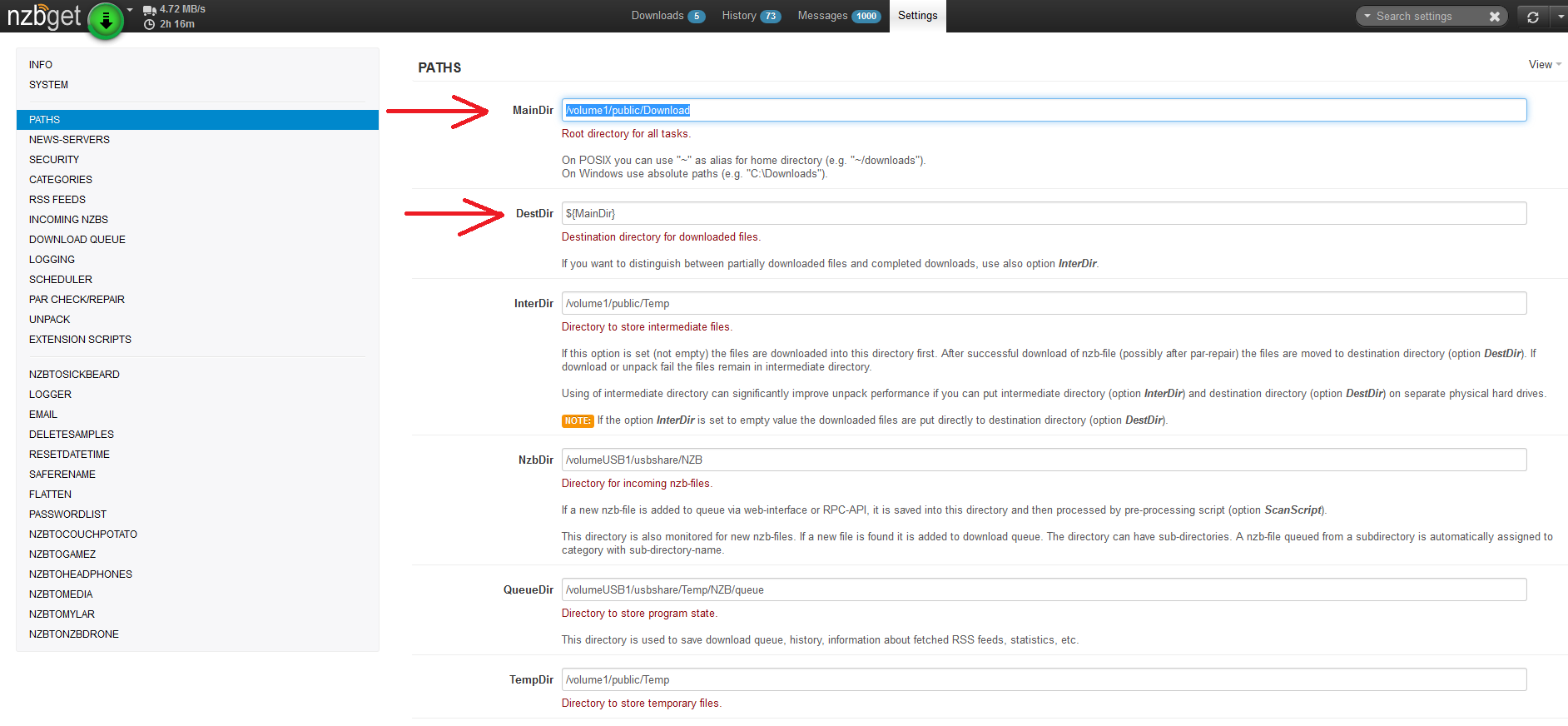
The first step is to do the basic configuration of NZBget. So add your Usenet provider and download path etc.
Go to PATHS and fill-in your download Path that SickChill monitors under MainDir or DestDir depending on your preference.
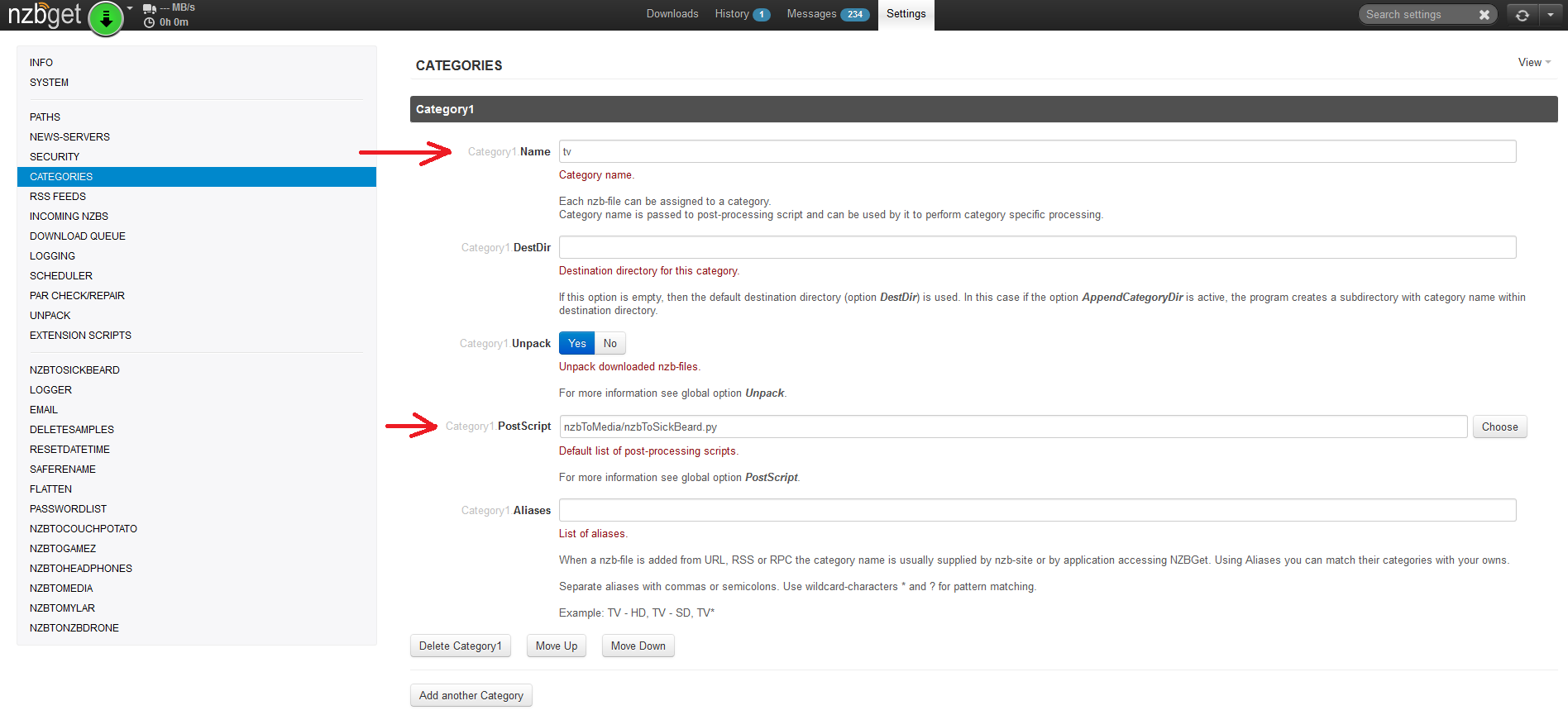
Go to CATEGORIES in the Settings. Push on Add another category at the bottom of the page to add a new category. (or re-use an already existing category)
- Under
nameaddtv - Under
PostscriptchosenzbToSickBeard
And save the settings.
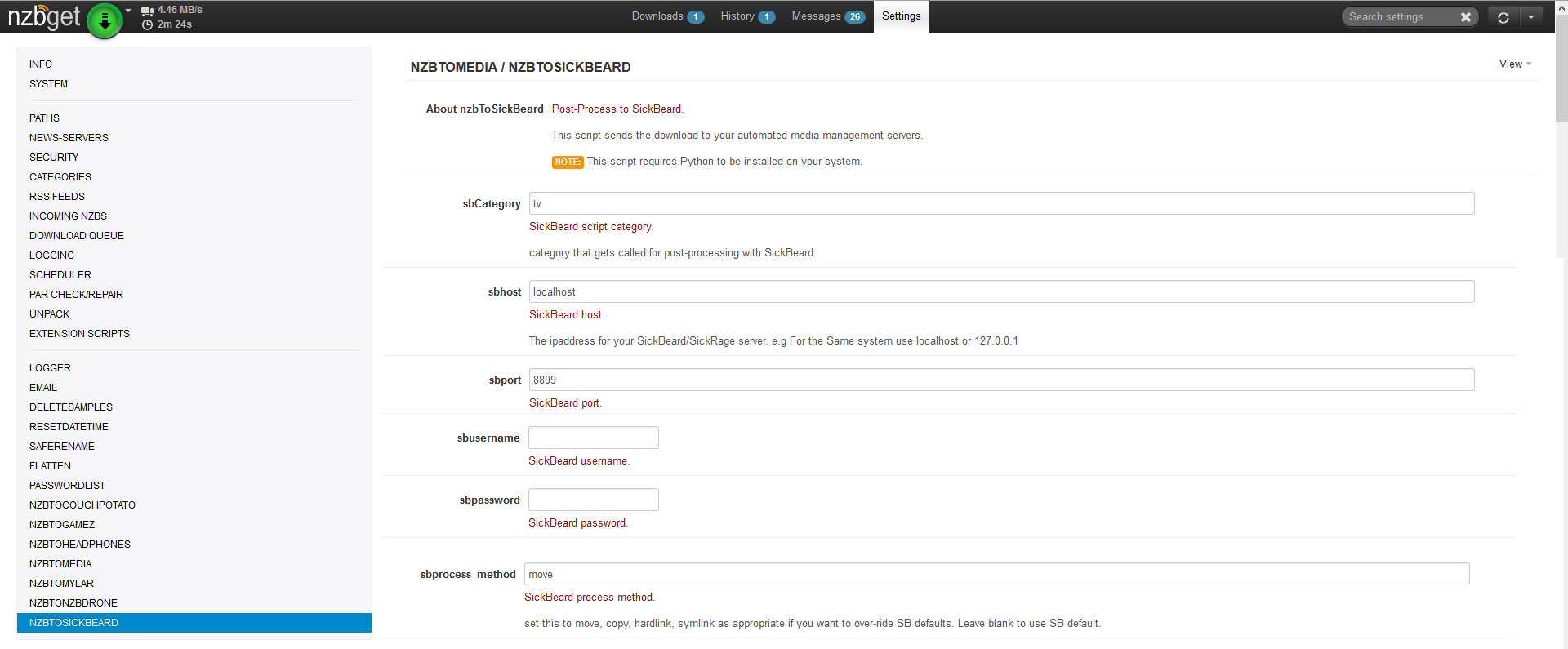
Next we need to setup the settings for the nzbToSickBeard script itself.
Go to nzbToSickBeard in the Setting. Now change/add :
-
sbcategoryleave set totv(or change if you changed it in SickChill.) -
sbhostleave tolocalhost(or enter IP if SickChill runs on different machine) -
sbportEnter the port on witch SickChill is running. -
sbusernameEnter the username if SickChill requires login. -
sbpasswordEnter the password if SickChill requires login. -
sbprocess_methodUse your preferred process method.
(more advanced settings can be set, but make sure you understand there functions.!)
And save the settings.
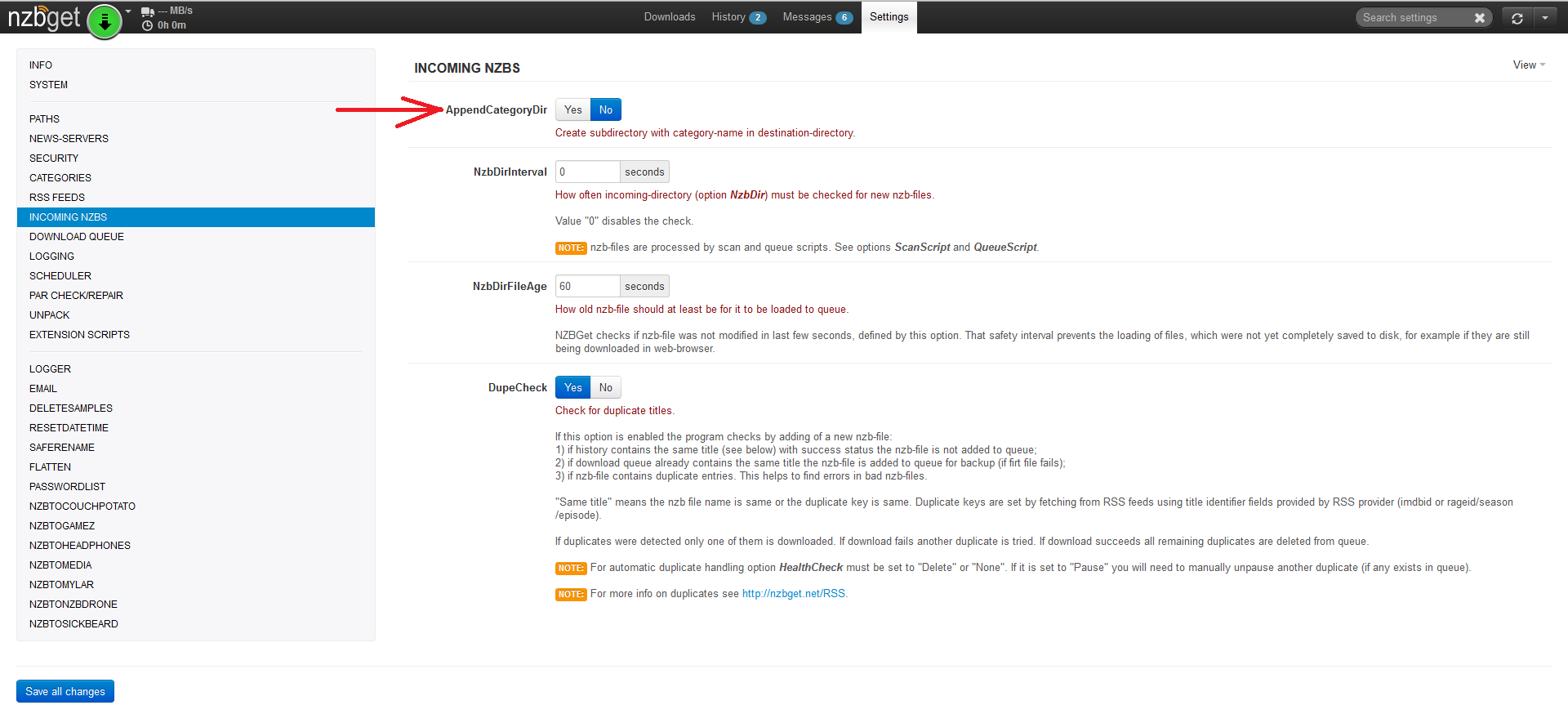
By default, NZBget will create a subdirectory with the name of the category. And some users might not like that. To change this go to INCOMING NZBS under settings and set appendedcategorydir to NO
And save the settings.
If you are lucky you might already be familiar with the SABtoSickbeard script. The setup is almost identical to that.
But first, we need to configure the autoProcessMedia.cfg to include your user-name/passwords/ip/port etc.
( SABtoSickbeard works but is outdated and doesn't support failed downloads.)
First locate your contrib folder where NZBtoMedia is located, or download/install it on a location you prefer. Included in the NZBtoMedia folder is a file called autoProcessMedia.cfg.spec.
Copy the autoProcessMedia.cfg.spec file and rename it to autoProcessMedia.cfg in the same folder.
Now open the autoProcessMedia.cfg with your favorite editor.
Go to the [SickBeard] section and add/change the following settings :
[SickBeard]
-
enabled = 0(Change the0to1to enable SickChill) -
host = localhost(Change IP number if SickChill runs on a different device) -
port = 8081(Change the port to the one that your SickChill install uses) -
username =(Add your username if you have enabled login in SickChill) -
password =(Add your password if you have enabled login in SickChill) -
fork =(Only replaceautowithsickchillif detection problems)
Go to the [Nzb] section and add/change the following settings :
[Nzb]
-
clientAgent = sabnzbd(Add sabnzbd) -
sabnzbd_host = localhost(Change/add the IP number if needed) -
sabnzbd_port = 8081(Change the port if needed) -
sabnzbd_apikey= (Add the API key of sabnzbd) -
default_downloadDirectory = "/downloads"(add your tv download dir)
(Note: There are more advanced settings that you can modify, but they are not needed in most cases.)
That's it. Now save the file.
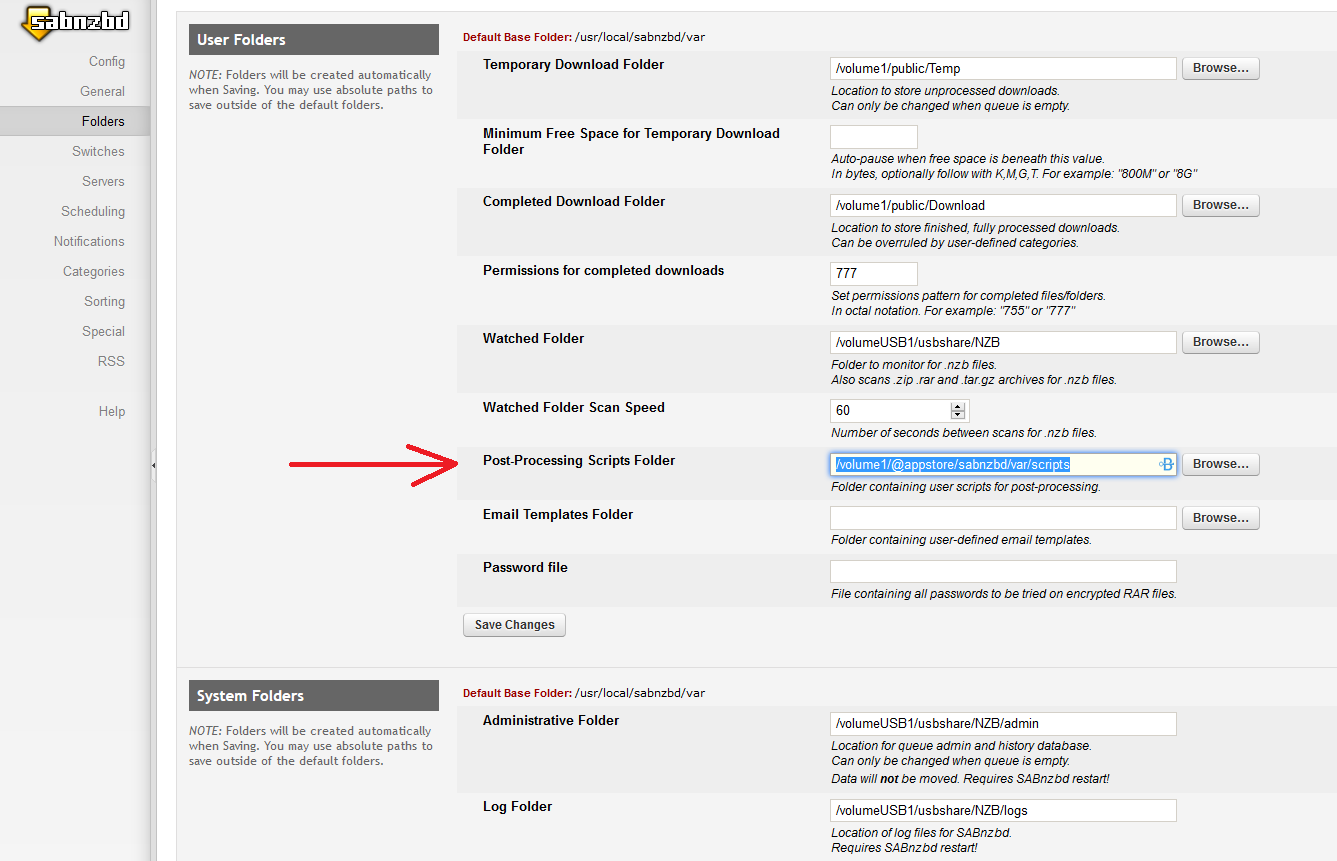
First step is to let SABnzbd know where the NZBtoMedia scripts are located.
Do this by going to : Config -> Folders -> User Folders -> Post-Processing Scripts Folder
Now browse to the location where they are located and save the new path.
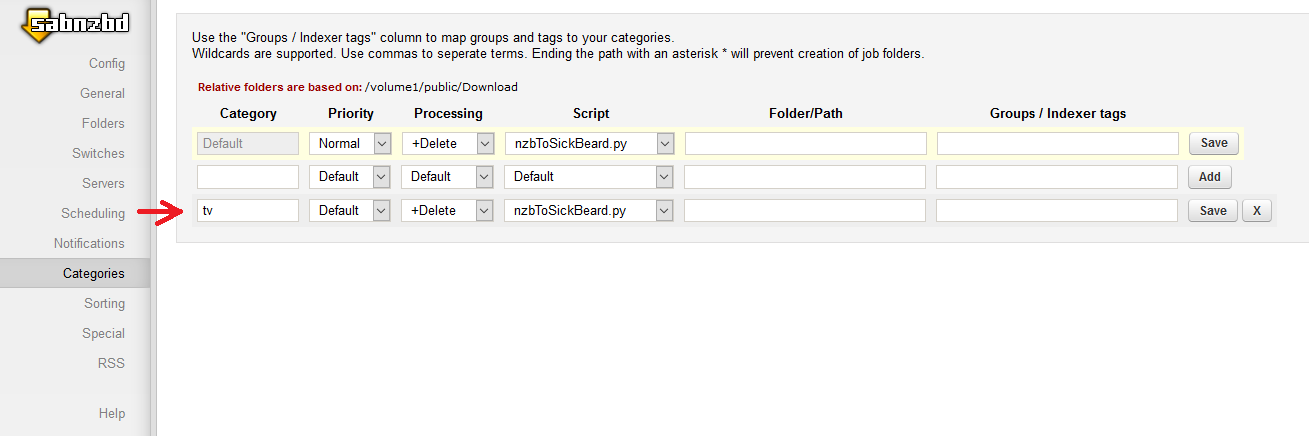
The second step is to setup the categories. When SickChill sends an nzb to SABnzbd it adds a tag. the default is tv. The Categories allow to run a script when a certain tag is sent/found by SABnzbd.
In our case we want to do this with the tag tv that SickChill uses.
Go to : Config -> Categories
See if there is already a category called tv and if not create one.
Than select in the Script column "nzbToSickBeard.py" as the script needs to be executed after the file was downloaded by SABnzbd. (In case there are no scripts the select, then make sure you have sett the correct scripts folder mentioned in the previous step.)
The "Folder/Path" doesn't need to be set, but if you are having problems than set to the location where you want your movies extracted to (Usually just set this as tv to move files to a tv subdirectory in the download completed directory)
NOTE : The next steps are not necessary but recommended.
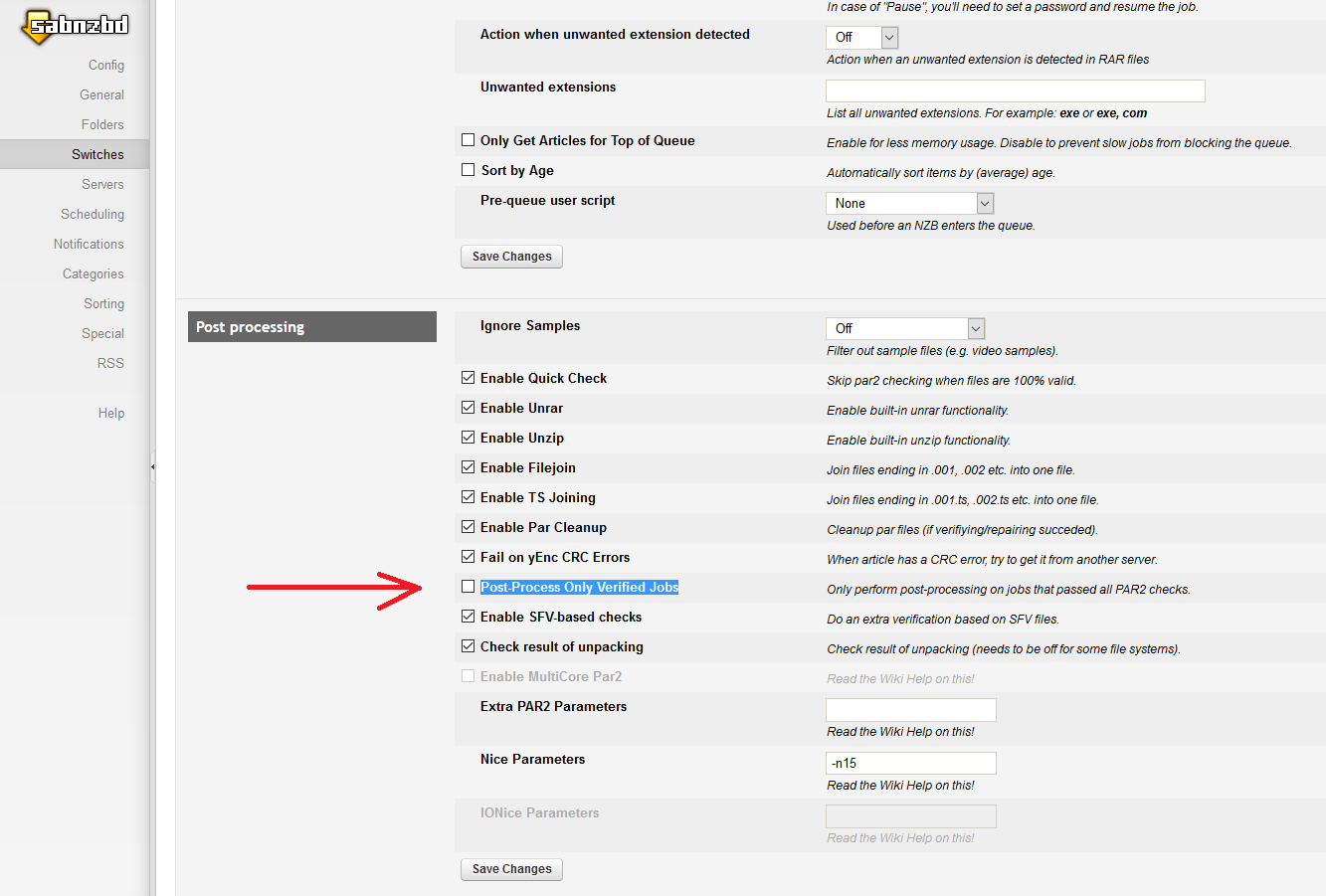
Go to : Config -> Switches -> Post-Process Only Verified Jobs (off)
And deselect, in order to allow for snatching of the next best release. (mainly used with CouchPotatoServer if a download fails.)
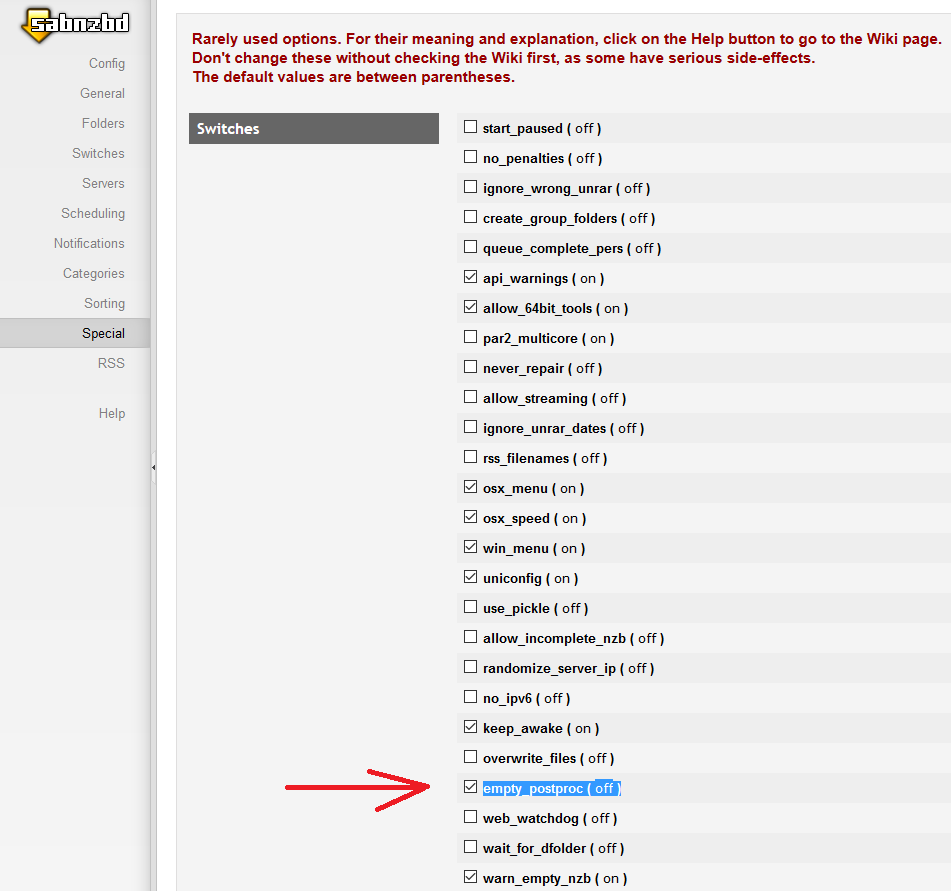 With the release of SABnzbd version 0.7.5 a new special parameter named "empty_postproc" was introduced. This allows for better handling of failed downloads.
With the release of SABnzbd version 0.7.5 a new special parameter named "empty_postproc" was introduced. This allows for better handling of failed downloads.
Go to : Config -> Special -> empty_postproc (on)
And change the setting to off.
A successful run of the script should look like this in SABnzbd :
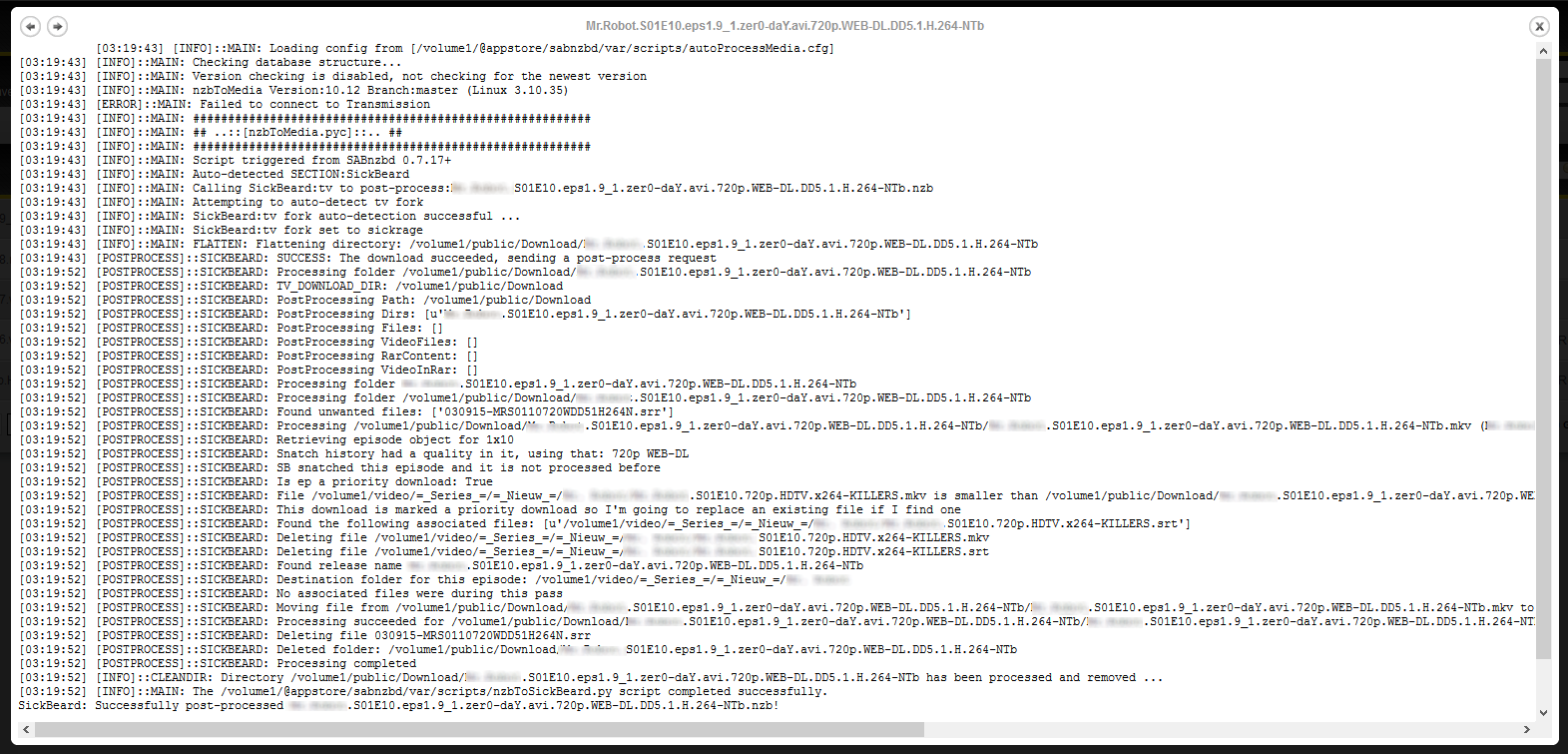
Main
Wiki Home
What is SickChill?
Installation/Setup Guides
Donations and support
Installation packages
Contributing
Developers
Debugging
FAQ's and Fixes
Scene exceptions
Settings
Main settings explained
Show settings explained
Remaining settings explained
NZBtoMedia
MetaData
Post-Processing
Quality Settings