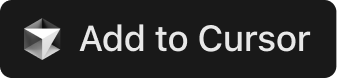This MCP (Model Context Protocol) server provides AIs with tools to interact with your OpsLevel account.
Currently, the MCP server only uses read-only access to your OpsLevel account and can read data from the following resources:
- Actions
- Campaigns
- Checks
- Components
- Documentation (API & Tech Docs)
- Domains
- Filters
- Infrastructure
- Repositories
- Systems
- Teams
- Users
- Install the MCP Server
- Homebrew -
brew install opslevel/tap/opslevel-mcp - Docker -
docker pull public.ecr.aws/opslevel/mcp:latest
You can also used a pinned version check out the gallery for the available tags - Manual - Visit our GitHub releases page and download the binary for your operating system.
- Homebrew -
- You will need an API Token to authorize the MCP Server to talk to your account via an environment variable.
- Setup MCP configuration for the AI tool of your choice.
- Edit the file at the specified path based on the Claude Desktop docs
- Mac OS -
${HOME}/Library/Application\ Support/Claude/claude_desktop_config.json - Windows -
%APPDATA%\Claude\claude_desktop_config.json
- Mac OS -
- Start (or restart) Claude Desktop
{
"mcpServers": {
"opslevel": {
"command": "opslevel-mcp",
"env": {
"OPSLEVEL_API_TOKEN": "XXXXXXX"
}
}
}
}- Open the Settings menu (Command + Comma) and select the correct tab atop the page for your use case
- Workspace - configures the server in the context of your workspace
- User - configures the server in the context of your user
- Select Features → Chat
- Ensure that "Mcp" is Enabled
- You may need to have your Github administrator enable "preview" features in the CoPilot settings for the organization.
- Click "Edit in settings.json" under "Mcp > Discovery" to have the below config
- Can also edit the file directly
- (Mac OS)
${HOME}/Library/Application\\ Support/Code/User/settings.json
- (Mac OS)
- Can also edit the file directly
- Start (or restart) VS Code
{
"chat.agent.enabled": true,
"chat.mcp.discovery.enabled": true,
"mcp": {
"inputs": [
{
"type": "promptString",
"id": "opslevel_token",
"description": "OpsLevel API Token",
"password": true
}
],
"servers": {
"opslevel": {
"type": "stdio",
"command": "opslevel-mcp",
"env": {
"OPSLEVEL_API_TOKEN": "${input:opslevel_token}"
}
}
}
}
}- Open the Cursor menu and select Settings → Cursor Settings → MCP
- Click "Add new global MCP server"
- Add the config below
{
"mcpServers": {
"opslevel": {
"command": "opslevel-mcp",
"env": {
"OPSLEVEL_API_TOKEN": "XXXXXX"
}
}
}
}- Access your MCP settings under Settings > AI > Manage MCP Servers. Warp provides instructions for other ways to access this list.
- Press the add button
- Add the config below
{
"opslevel": {
"command": "opslevel-mcp",
"args": [],
"env": {
"OPSLEVEL_API_TOKEN": "XXXXXX"
},
"start_on_launch": true
}
}- Navigate to Windsurf - Settings > Advanced Settings
- Scroll down to the Cascade section and you will find the option to add a new server
- Edit the mpc_config.json with the below configuration
- Restart Windsurf
{
"mcpServers": {
"opslevel": {
"command": "opslevel-mcp",
"env": {
"OPSLEVEL_API_TOKEN": "XXXXXX"
}
}
}
}If you didn't install the binary directly and instead pulled the docker image you'll need to adjust the above MCP configurations to support running the server via docker
"command": "docker",
"args": [
"run",
"-i",
"--rm",
"-e",
"OPSLEVEL_API_TOKEN",
"public.ecr.aws/opslevel/mcp:latest"
],