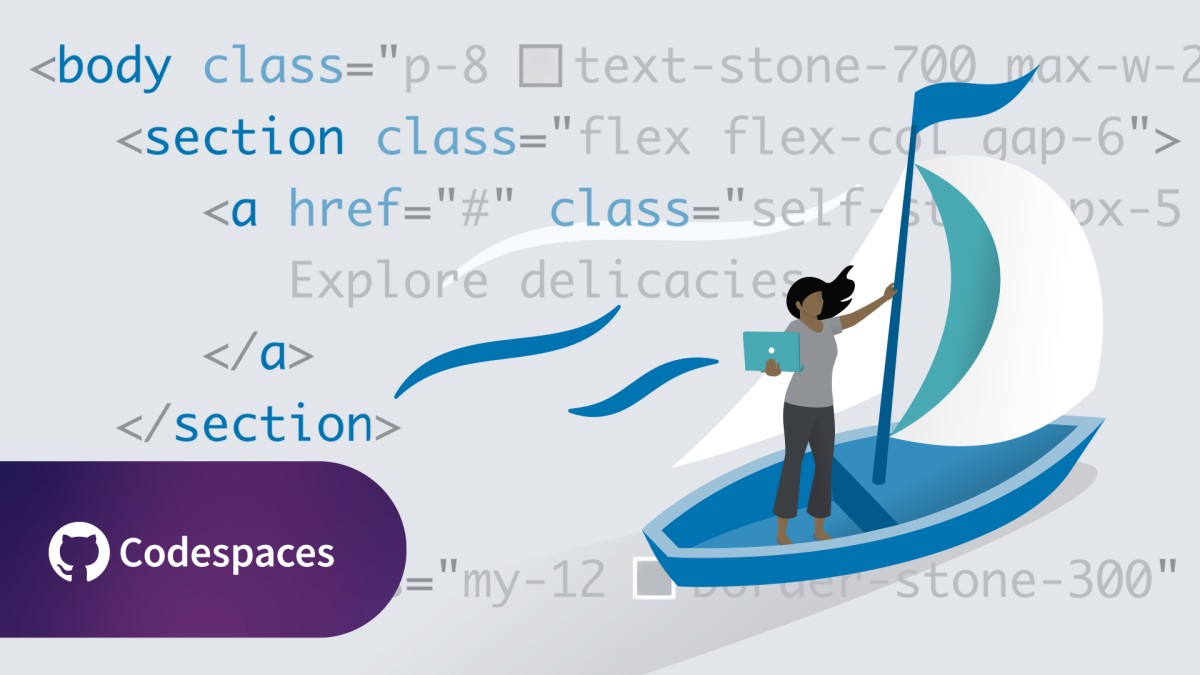This is the repository for the LinkedIn Learning course Tailwind CSS 4 Essential Training. The full course is available from LinkedIn Learning.
Tailwind CSS 4 helps speed up your front-end web development and makes styling webpages a fun and easy experience. Dive into this beginner-friendly course with instructor Shruti Balasa to master the essentials of this utility-first framework. Get started with setting up your environment and understanding the core concepts and then learning how to style text, use colors, and create layouts using Tailwind. Along the way, Shruti also covers the basics of designing responsive layouts and customizing the framework. By the end of this course, you’ll be equipped with foundational skills to style your webpages faster than ever with stunning graphics and visual effects.
See the readme file in the main branch for updated instructions and information.
This repository has branches for each of the videos in the course. You can use the branch pop up menu in github to switch to a specific branch and take a look at the course at that stage, or you can add /tree/BRANCH_NAME to the URL to go to the branch you want to access.
The branches are structured to correspond to the videos in the course. The naming convention is CHAPTER#_MOVIE#. As an example, the branch named 02_03 corresponds to the second chapter and the third video in that chapter.
Some branches will have a beginning and an end state. These are marked with the letters b for "beginning" and e for "end". The b branch contains the code as it is at the beginning of the movie. The e branch contains the code as it is at the end of the movie. The main branch holds the final state of the code when in the course.
When switching from one exercise files branch to the next after making changes to the files, you may get a message like this:
error: Your local changes to the following files would be overwritten by checkout: [files]
Please commit your changes or stash them before you switch branches.
Aborting
To resolve this issue:
Add changes to git using this command: git add .
Commit changes using this command: git commit -m "some message"
Shruti Balasa
Full-Stack Web Developer and Tech Educator
Check out my other courses on LinkedIn Learning.