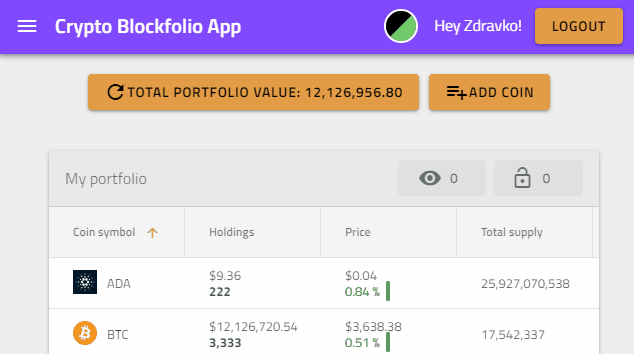Inspired by Ignite UI for Angular
Application that uses Angular framework, Firebase Auth and Real time databse, and Ignite UI for Angular components.
Open https://igniteui.github.io/crypto-portfolio-app/ to see the web app.
- base href used for the web app -
<base href="https://igniteui.github.io/crypto-portfolio-app/">
Note: The Angular build process (using the new application builder) outputs static files into the
dist/browserdirectory.
During CI/CD, the GitHub Action uploads this folder to GitHub Pages (./dist/browser), which serves as the root of the hosted site.
This project is generated with Angular CLI.
- Node.js: Use node version 18+ (recommended)
- CryptoCompare API Key: Generate CryptoCompare API key (Used by data services)
- Firebase Project (applicable when the project is forked): Create a Firebase project (Used for authentication and data storage)
For testing and local development with actual Firebase configuration:
# Development build with local config
ng build -c local
# Production build with local config (optimized, but uses actual Firebase secrets)
npm run build:local
# or
ng build -c production-localFor deployment (uses placeholder variables that get replaced during CI/CD):
# Standard production build (for CI/CD)
npm run build
# or
ng build -c production
# Web bundle for GitHub Pages
npm run build:web:prod| Command | Purpose | Firebase Config | Optimization |
|---|---|---|---|
npm run start:local |
Development server | Local secrets | None |
npm run build:local |
Local production testing | Local secrets | Full |
npm run build |
CI/CD production | Placeholders | Full |
npm run build:web:prod |
GitHub Pages | Placeholders | Full |
Use the command npm run build:web:prod or you can manually build the project with:
- Run
ng build - Go to
dist folderand copy paste the content in thedocsfolder. Change the base href url to be<base href="https://igniteui.github.io/crypto-portfolio-app/">
Note: If you receive 'ERROR Error: Uncaught (in promise): TypeError: Cannot read property 'from' of undefined. TypeError: Cannot read property 'from' of undefined'), use
npm run build:web:noProd
docs folder is used for the GitHub Pages site. Related to Publishing your GitHub Pages site from a /docs folder on your master branch
Use npm run build:local for local testing or npm run build for CI/CD deployment.
Run ng serve for a dev server. Navigate to http://localhost:4200/. The app will automatically reload if you change any of the source files.
- Go to Firebase Console
- Click "Create a project" or select an existing project
- Follow the setup wizard
- In your Firebase project console, click the Web icon (
</>) - Register your app with a nickname (e.g., "Crypto Portfolio App")
- Copy the Firebase configuration object - you'll need these values:
// Your Firebase Config (example)
const firebaseConfig = {
apiKey: "AIzaSyExample123...",
authDomain: "your-project.firebaseapp.com",
databaseURL: "https://your-project-default-rtdb.firebaseio.com/",
projectId: "your-project-id",
storageBucket: "your-project.appspot.com",
messagingSenderId: "123456789012",
appId: "1:123456789012:web:abcdef123456"
};- In Firebase Console → Authentication → Sign-in method
- Enable Email/Password provider
- Enable Google provider (optional)
- Add your domain to Authorized domains (e.g.,
localhost, your GitHub Pages domain)
- In Firebase Console → Firestore Database → Create database
- Start in test mode (you can configure rules later)
- Choose your preferred location
- In Firebase Console → Realtime Database → Create database
- Start in test mode
- Choose your preferred location
This approach keeps your Firebase secrets separate and secure:
-
Create local environment files:
For development: Create
src/environments/environment.local.ts:export const environment = { production: false, firebaseConfig: { apiKey: 'your-actual-api-key-here', authDomain: 'your-project.firebaseapp.com', databaseURL: 'https://your-project-default-rtdb.firebaseio.com/', projectId: 'your-project-id', storageBucket: 'your-project.appspot.com', messagingSenderId: 'your-sender-id' } };
For production builds: Create
src/environments/environment.prod.local.ts:export const environment = { production: true, firebaseConfig: { apiKey: 'your-actual-api-key-here', authDomain: 'your-project.firebaseapp.com', databaseURL: 'https://your-project-default-rtdb.firebaseio.com/', projectId: 'your-project-id', storageBucket: 'your-project.appspot.com', messagingSenderId: 'your-sender-id' } };
-
Available npm scripts:
# Development server with local Firebase config npm run start:local # Production build with local Firebase config (for local testing) npm run build:local # Regular production build (for CI/CD - uses placeholder variables) npm run build
-
Angular CLI commands:
# Development ng serve -c local # Serve with local config ng build -c local # Build with local config (dev mode) # Production (local testing) ng build -c production-local # Production build with local config # Production (CI/CD) ng build -c production # Production build with placeholders
Replace the placeholder values in src/environments/environment.ts with your actual Firebase config for local development:
export const environment = {
production: false,
firebaseConfig: {
apiKey: 'your-actual-api-key-here', // Replace with your apiKey
authDomain: 'your-project.firebaseapp.com', // Replace with your authDomain
databaseURL: 'https://your-project-default-rtdb.firebaseio.com/', // Replace with your databaseURL
projectId: 'your-project-id', // Replace with your projectId
storageBucket: 'your-project.appspot.com', // Replace with your storageBucket
messagingSenderId: 'your-sender-id' // Replace with your messagingSenderId
}
};- Get your API key from CryptoCompare
- Add it to
data.service.tsasprivate apiKey: string = '<your-api-key>'
- Run
npm install - Run
ng serve -o(orng serve -c localif using local environment file)
For production deployment to GitHub Pages, the Firebase configuration will be automatically injected from GitHub secrets during the CI/CD process. See DEPLOYMENT.md for details.
This project uses multiple environment files for different scenarios:
| File | Purpose | Firebase Config | Git Tracking |
|---|---|---|---|
environment.ts |
Development (default) | Placeholders | ✅ Tracked |
environment.prod.ts |
Production (CI/CD) | Placeholders | ✅ Tracked |
environment.local.ts |
Local development | Real secrets | ❌ Ignored |
environment.prod.local.ts |
Local production testing | Real secrets | ❌ Ignored |
- Security: Real Firebase secrets never get committed to Git
- Flexibility: Different configs for different scenarios
- CI/CD: Automated deployment replaces placeholders with actual secrets
- Local Testing: You can test production builds locally with real Firebase data
Problem: Running ng build --configuration production creates a build that doesn't work locally because it uses placeholder variables like ${FIREBASE_API_KEY}.
Solution: Use the local production build instead:
# Instead of this (uses placeholders):
npm run build
# Use this (uses actual Firebase config):
npm run build:local- Ensure your Firebase configuration is properly set in the environment file
- Check that all required fields are filled with actual values (not placeholders)
- Verify you're using the correct build configuration (
-c localfor local development)
- Add
localhostto authorized domains in Firebase Console → Authentication → Settings → Authorized domains - Add your GitHub Pages domain if deploying there
- Enable the authentication method you're trying to use in Firebase Console → Authentication → Sign-in method
- This usually indicates a missing or incorrect Firebase configuration
- Verify all Firebase config values are correctly set in your local environment files
- Try using
npm run build:web:noProdfor development builds
| What you want to do | Command to use |
|---|---|
| 🔧 Local development | npm run start:local |
| 🧪 Test production build locally | npm run build:local |
| 🚀 Deploy to GitHub Pages | npm run build (CI/CD handles this) |
| 📦 Manual GitHub Pages build | npm run build:web:prod |
You can find your Firebase configuration in:
- Firebase Console → Project Settings → General → Your apps → Web app
- Or click "Add app" → Web → Copy the config object
Example of where to find each value:
apiKey: Found in Firebase config objectauthDomain: Usuallyyour-project-id.firebaseapp.comdatabaseURL: Found in Realtime Database section (if using)projectId: Your Firebase project IDstorageBucket: Usuallyyour-project-id.appspot.commessagingSenderId: Found in Firebase config object
Loading spinners in the app - SpinKit