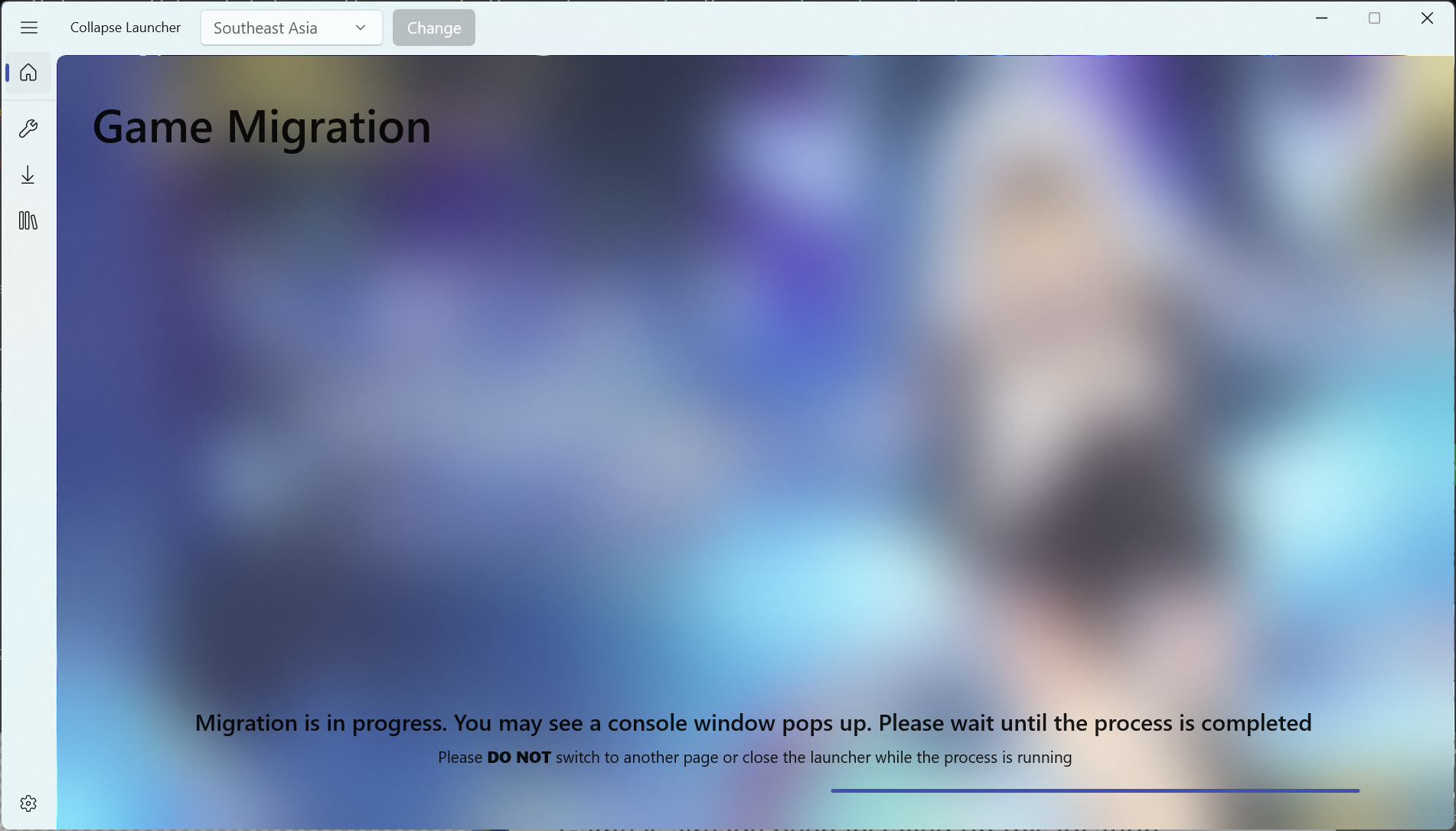-
-
Notifications
You must be signed in to change notification settings - Fork 69
4. Migrate Existing Game (Disabled)
Important
Wiki has been moved to our website over at https://collapselauncher.com This wiki is more likely to not get updated in the favor of the website!
Firstly, you need to make sure that you have an existing installation of the default launcher with the game downloaded. This method won't work on the game have been extracted directly from the game pack file.
Once you're ready, open your launcher and select your game region. Then click Install and if the launcher is able to detect your existing installation, you'll be asked to Migrate it or Keep installing it to a new location. Click Yes, Migrate it to start the migration process.

After that, you will be asked where will you migrate the existing game to. There are two options to choose:
- Use default directory
Note: This option will allow you to migrate your existing game to default App Launcher folder.
- Yes, Change location
Note: This option will allow you to migrate your existing game to other location.
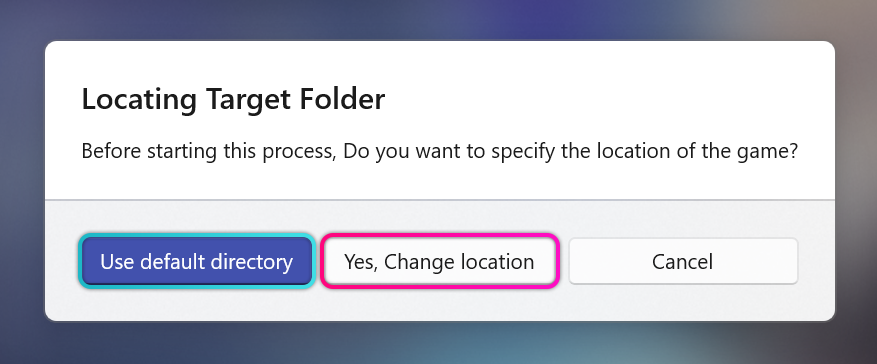
Note: If your existing game was located on different disk from your migration location you've choose, it will take a bit longer (depends on disk speed/game size) since it needs to move the game files across the disk).
Then, wait for a moment and UAC dialog will come out. Click on Yes and wait for the migration process to complete.