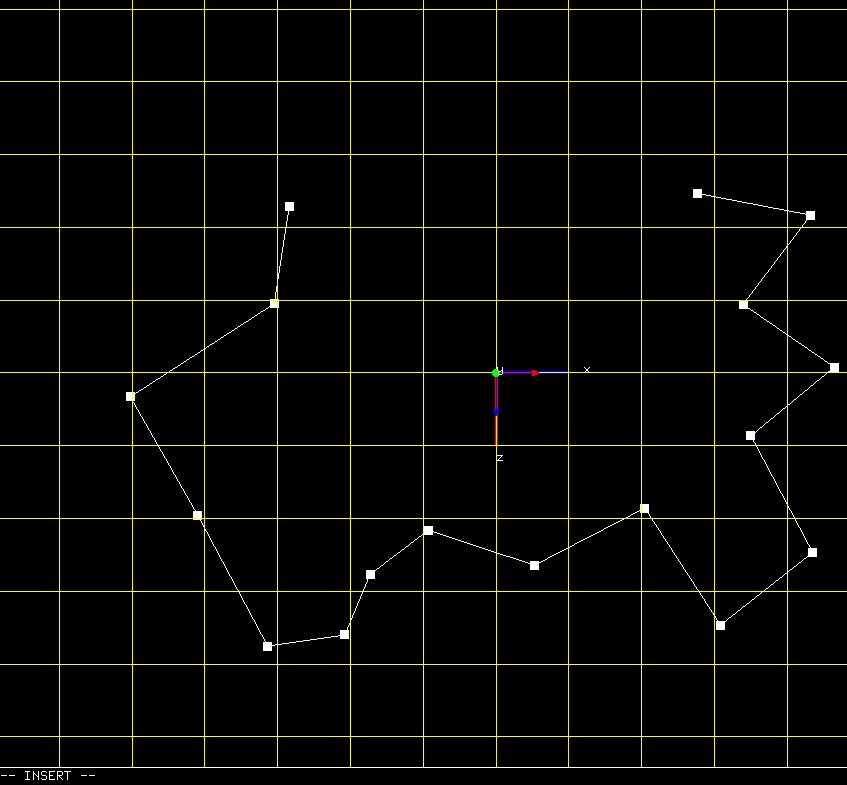Vim3D, a vi-style interface to 3D modeling and simulation built in C++ and OpenGL
Many basic building tools are available through commands much like the ones used in unix which are accessed through the vi-style command line in the lower portion of the screen. The target users for this software are developers and engineers, in particular, people with an interest in computer science, creativity, visualization, and a love of the vi editor.
git clone https://github.com/pyramation/vim3d.git
cd vim3d/src
make
You can run it locally, or copy it to your path
./vim3d
vim3d [sceneFile]
there are some examples in the scenes/ folder, check those out to get started.
for an example of loading a scene file, try this one
vim3d scenes/demoday
open vim3d in the shell
vim3d
tumble is default behavior when mouse movement occurs.
press x to toggle zoom/tumble when mouse movement occurs
press z to toggle pan/tumble when mouse movement occurs
hit i to go into insert mode
i
you can toggle orthogonal mode with 8
While in insert mode, hit the l key to cycle through different curve interpolation previews.
When finished drawing, press enter.
These are commands, you'll have to enter command mode by pressing :
to interpolate specify level of detail as the argument to bezier, bezier2, or bspline
bezier 5
hit u to undo and try these:
bezier2 5
bspline 5
name the object
name mycurve
now add a add grid, and extrude it.
add grid 0 0 1 4
extrude 0 0 0 10
name mygrid
now copy your rectangular box to the curve that you drew!
copy mygrid mycurve geo align
Vexplore
add camera
position 100 100 100
add cube
press m to toggle move mode
press z to toggle pan/tumble when mouse movement occurs
You can do animations, add lights, and also sorts of super cool transformations. Read the docs and check out the examples!
More docs to come, for more syntax, and how-to: vim3d.com