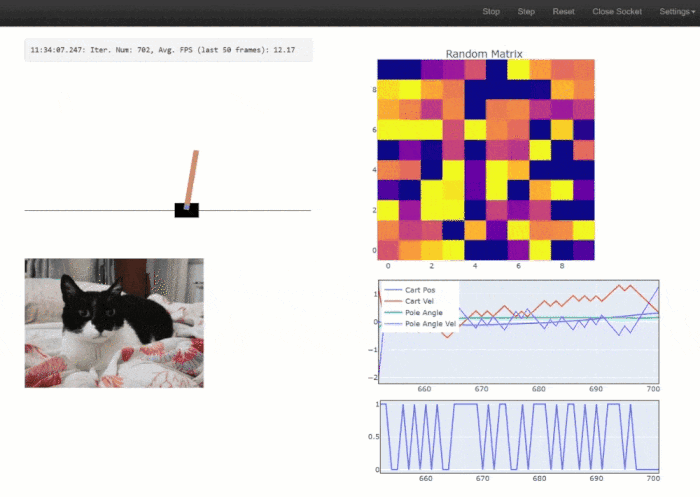SimplePyDash is a versatile, browser-based dashboard designed for real-time data plotting. With a focus on simplicity, it allows Python developers to easily visualize data streams without complex setup or dependencies.
Although originally developed to facilitate real-time plotting of OpenAI Gym environments for observing agent behavior, the versatility of SimplePyDash extends its utility beyond this use case, making it an excellent tool for many other data visualization scenarios.
Under the hood, SimplePyDash leverages the FastAPI web framework and uses WebSocket for bidirectional communication.
Running
pip install simple-pydash
will install all the requirements. Otherwise you can do
pip install fastapi uvicorn[standard] numpy Pillow plotly sty jinja2 matplotlib.
For running the OpenAI Gym example, you additionally need to have the gym library. This is not a requirement for using simple-pydash: pip install gym[classic_control]
To install SimplePyDash, you can either:
- Install directly from the repository:
pip install git+https://github.com/ValerioB88/browser-dashboard.git
OR
- Clone/fork the repository, and install in editable mode (recommended if you plan to modify the code):
pip install -e {path_to_cloned_folder}
OR
- from PyPl:
pip install simple-pydash(this won't include the examples, which you can download from GitHub).
The best way to get started is to explore the examples provided. examples/openai_gym.py demonstrates plotting a gym environment (requires the gym library), while examples/generic.py is a more general use case.
To run an example, navigate to the repository folder and execute the Python module:
cd {path_to_repo_folder}
python -m examples.gym
The script will try to use the first available port starting at 8000. Open your browser and visit localhost:8000 (or another port if indicated in the console output).
If you are running the script on a server, port forwarding will be necessary. Open a new terminal on your local machine and type:
ssh -L {portnum}:localhost:{portnum} {username}@{machinename}
For example:
ssh -L 8000:localhost:8000 [email protected]
Then, open your browser and visit localhost:8000 to view the dashboard.
SimplePyDash organizes your dashboard into columns (2 by default). The CustomAPI object takes a model_obj and a series of DashboardComponents. The user-defined model_obj is a simple iterator performing the computations (e.g., running a neural network and returning an action). DashboardComponents are widgets that can be displayed in the browser.
SimplePyDash includes several default widgets, including HeatMap, LinePlot, StaticImage, TextInfo, and RenderGymEnv. The plot widgets, such as HeatMap and LinePlot, are based on the Plotly graphics library, allowing for easy addition of Plotly graphs to your widget list.
Here's a basic instance of a CustomAPI object (see examples/generic.py for the full example):
server = CustomAPI(
model_obj=DummyModel,
dash_comps=[
GeneralTextInfo(location_col_idx=0, use_scroll=False),
MatplotlibPlot(location_col_idx=0, width=500),
AppendScatterPlot(
get_new_data_fun=lambda m: np.random.randn(2, 2).tolist(),
location_col_idx=0,
mode="markers",
width=500,
height=350,
),
HeatMap(
get_new_data_fun=lambda m: m.rnd_matrix,
clr_min=-1,
clr_max=1,
location_col_idx=1,
height=420,
),
AppendScatterPlot(
legends=[
"Rnd",
"Rnd2",
],
get_new_data_fun=lambda m: m.rnd_lines.tolist(),
location_col_idx=1,
width=500,
height=350,
),
],
model_params=dict(num_lines=3),
)We'll talk about the model_obj in a second. For now consider the dash_comps (DashComponents). We provide 5 components: a Text Box, a matplotlib Barplot, a HeatMap, a Scatter plot and a Line plot. Notice that the using matplotlib is discouraged in favour of Plotly, but here we show that it's possible to integrate matplotlib plots within your dashboard.
SimplePyDash automatically arranges these 5 components in 2 columns, as specified by the fact that their location_col_idx is 0 and 1:
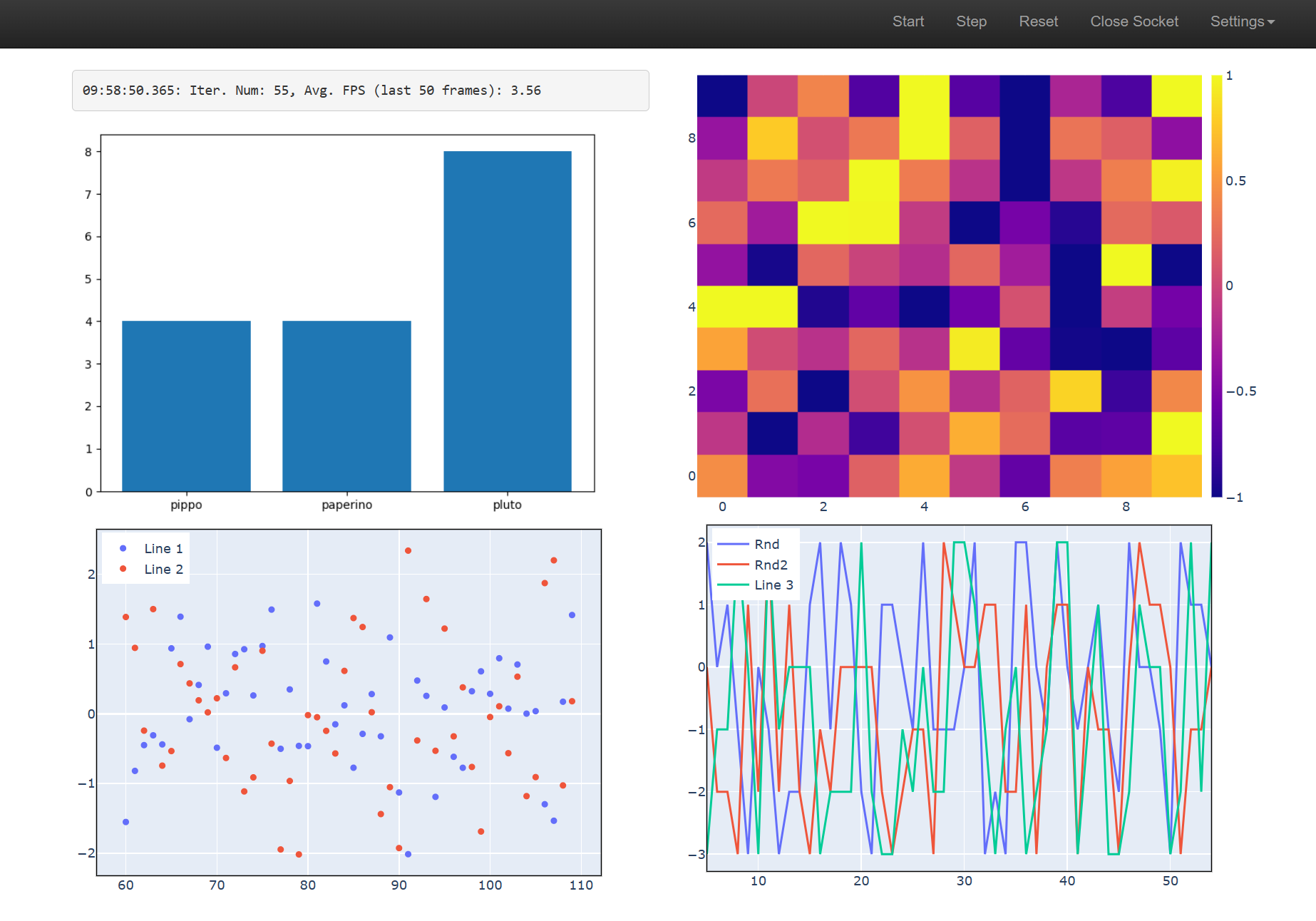
If the location_col_idx of the HeatMap was =2, this would automatically create 3 columns:
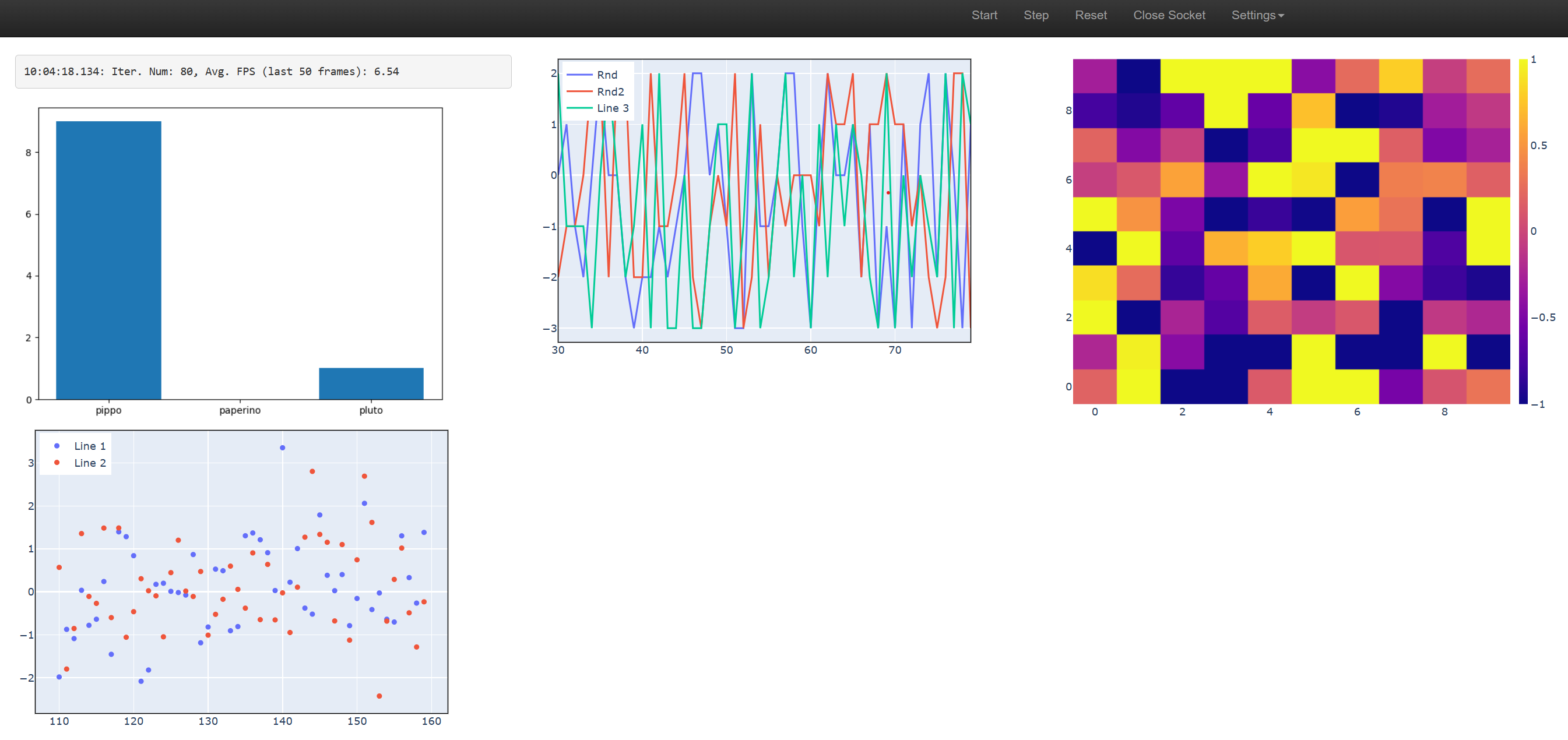 Notice that the order in which the widgets are placed in a column corresponds to the order they are passed to
Notice that the order in which the widgets are placed in a column corresponds to the order they are passed to dash_comps.
Each DashComponent will have a default width and height. However, you can modify one or both of them to make the widget bigger or smaller. This will not resize the whole column. When using more than 2 columns, SimplePyDash will automatically span the whole page, otheewise it will center the columns in the middle of the page. You can control this behaviour by passing wide_page=True/False to CustomAPI.
The Model must be an infinite iterator that performs computations for the data you want to plot. Take the DummyModel used in examples/generic.py:
class DummyModel(Model):
tot_steps = 0
def __init__(self, num_lines, **kwargs):
self.num_lines = num_lines
super().__init__(**kwargs)
def __iter__(self):
while True:
self.rnd_matrix = np.random.randn(10, 10)
self.rnd_lines = np.random.randint(-3, 3, (self.num_lines, 1))
self.tot_steps += 1
yield None
def stop(self):
passIn a real life scenario, this class would perform the computation that you want to plot. For example, it might contain a neural netwok, one or several RL agents, etc. For an example with OpenAI Gym Environment, check examples/openai_gym.py.
HeatMap and AppendScatterPlot are Plotly components. AppendScatterPlot can be used both for scatter and line plots: just pass the argument mode='markers' for a scatter plot and mode='lines' for a line plot (this is following Plotly convention). these are Plotly figures which are passed to the web browser. Implementing a new plotting component just a bit more effort than creating a new Plotly plot: each component needs to implement a render function which specifies what to do with the figure at each iteration. For HeatMap and AppendScatterPlot, the render function calls a user-provided get_new_data_fun which takes some data and use them to update the Plotly figure. In this way the AppendScatterPlot and HeatMap are general and can be used for any model. However, you can create your own PlotlyComponent that simple plots some data specific to your own model. This is easy, since render has access to the whole model object, so that you can do something like self.fig.data[0].z = model.agents[0].energy_level. .
The Canvas module returns an image for rendering animations made of individual images in the browser. This could be an OpenAI rendering (using RenderGymEnv module) or any other image (e.g., a matplotlib figure, a static image, etc.).
To extend Canvas, simply create a new class that overrides the render method. For instance, the RenderGymEnv class is defined as follows:
class RenderGymEnv(Canvas):
def render(self, model):
canvas = model.env.render()
canvas = Image.fromarray(canvas)
return PIL2base64(canvas)The Canvas module expects the render output to be a base64 string. A PIL image can be converted to this format using PIL2base64. If you have a matplotlib figure, use fig2PIL followed by PIL2base64. We do not reccomend using matplotlib figures as the aren't as fast as Plotly plots, but the option is there for you.
Upon running SimplePyDash, you will find a Settings dropdown menu in the navigation bar in your web browser. Here, you can specify the desired FPS . Note that while WebSocket will attempt to maintain the specified rate, it's not guaranteed to always match it.
By default, SimplePyDash runs one iteration of the Model object, computes the result for each dashboard component, and renders the result in the browser. To boost performance, you can perform multiple Model iterations and computations before rendering to the browser. Adjust the Num. Model Iters x Gfx Update value in the Settings to do so. This could result in a massive speed up.
Some modern browsers such as Edge use an "Efficiency mode" which will slow down websocket transfer even for tabs that are in the foreground! If you see a sudden slowdown after the first 10 seconds or so, and the slowdown disappears if you interact with the page in any way (random pressing around), it means that the browser is doing performing "optimisations" on your tab. You can prevent this, but it depends on your browser. For example, in Edge, go to Settings->Systems and performance->Never put these sites to sleep and add localhost:8000.
Performance will depend on a variety of factors. As a guideline, with 1 iteration per graphic update, I get a FPS of a least 8 with the examples/generic.py (which, recall, uses a Matplotlib plot which is not efficient). I get 14 FPS with examples/openai_gym.py. Of course, increasing the iterations per update will significantly increase that.