-
Notifications
You must be signed in to change notification settings - Fork 159
New issue
Have a question about this project? Sign up for a free GitHub account to open an issue and contact its maintainers and the community.
By clicking “Sign up for GitHub”, you agree to our terms of service and privacy statement. We’ll occasionally send you account related emails.
Already on GitHub? Sign in to your account
Start-option ("run in background")-'Automatic Search for Updates' don't work - Workaround: Search for updates on systemstart/logon #113
Comments
|
EDIT: All update-procedures in one go on task/trigger (start/logon)
Steps
::Batch minimizing itself ::Check, if Update Manager is already running ::Check, if internetconnection/microsoft.com is available, display message, if not. ::Searching and installing Defender- (Security Intelligence-) update ::Starting Update Manager, searching for updates ::Starting search and installation of app-updates
Note: Maybe you have to edit some paths and/or names.
name: DefenderUpdate+WUMgr+AppUpdates
You can use this link manually afterwards for the case, that your internet-connection wasn't ready on startup. Now on logon the batch is getting started by the task (minimizing itself), starting windows defender update and waiting to get finished with it, then starting Update Manager in systray searching for updates, and pushing app-updates at the same time. In this way you don't get bothered by security intelligence (Defender-) updates anymore, gain control over windows-updates (thanks to Update Manager) and all installed apps are always up to date on every startup. Enjoy. :-) |
|
FTR there is a copy of MpCmdRun in \Program Files\Windows Defender on my system, but it's outdated. Most of the stuff in there is from 2019, so I'm guessing it could be a leftover and might not even be present on a fresh install. It'd be interesting to ask Microsoft why that stuff is still there in the first place. The correct location is \ProgramData\Microsoft\Windows Defender\Platform<Latest Version> FWIW I have three different versions installed. I will also mention that there are group policy settings to schedule updates of the Security Intelligence, however I haven't tested them yet. |
Hello,
the option to let 'Update Manager' automatically search for updates (no, daily, weekly, monthly) don't work,
speaking of Update Managers feature itself, NOT Windows "Auto-Updates".
(using Windows 10 Pro 20H2).
It's possible to let it search for updates on start/logon:
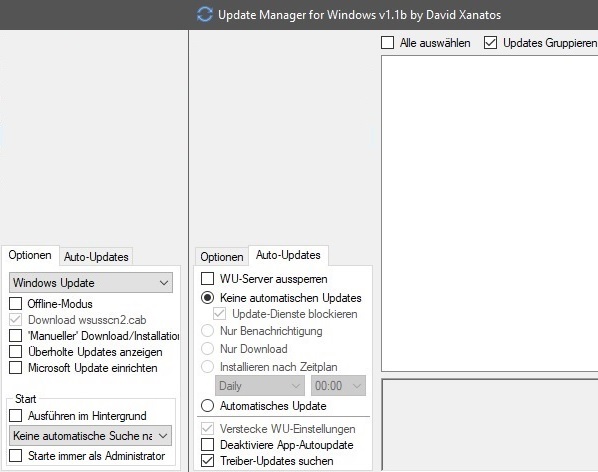
Important: "Start"-options in 'Update Manager' ("run in background" and "run as administrator") have to be disabled.
(see picture, german version)
EDIT: Re-created workaround, see following post below.
The text was updated successfully, but these errors were encountered: