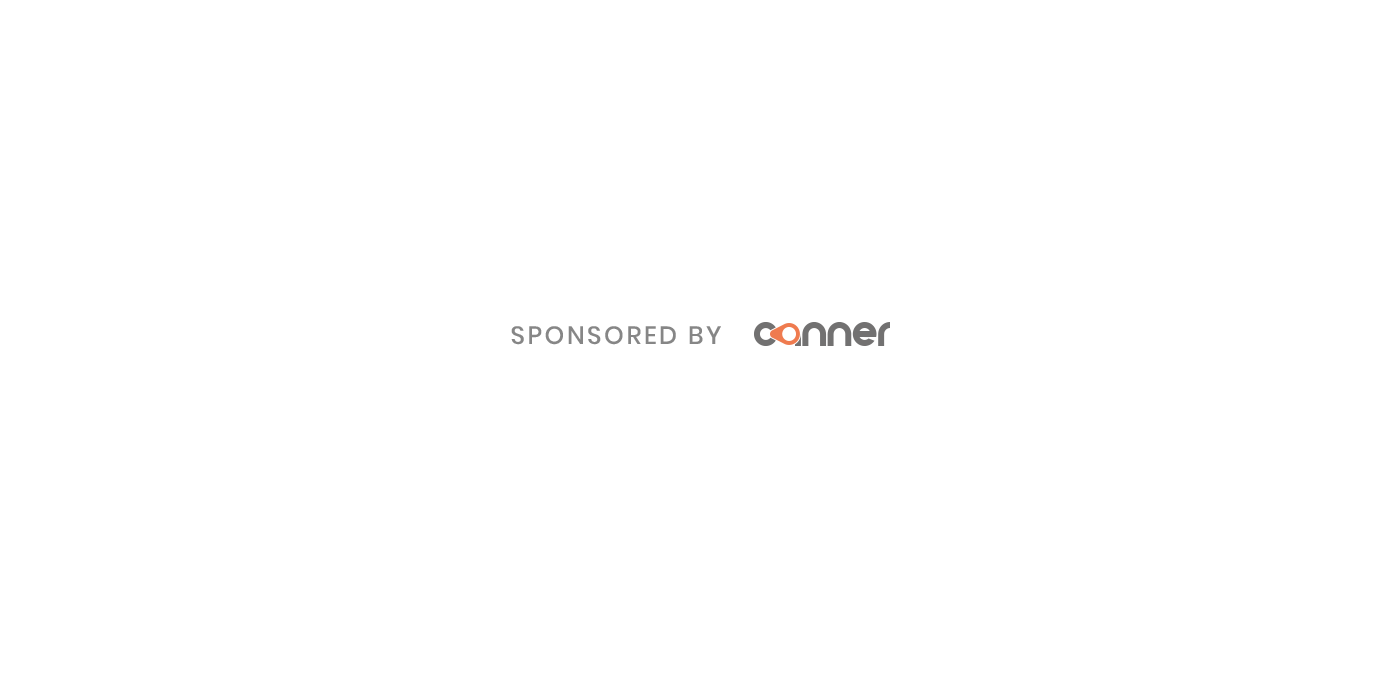Quick and easy way to implement medium like toolbar in your slate editor
$ npm install --save slate-toolbarslate-toolbar is the easiest way to implement a medium-like toolbar in your slate editor.
Just add a decorator @toolbar() on you editor component. The parent component of this component must pass two props value: Value and onChange: (change: Change) => void.
import toolbar from "slate-toolbar";
@toolbar() // ----> Add this line and your toolbar is implemented in your editor
class EditorContainer extends React.Component<Props> {
// On change, update the app's React state with the new editor state.
render() {
return (
<div className="editor">
<Editor {...this.props} />
</div>
);
}
}
class App extends React.Component<{}, { value: Value }> {
// Set the initial state when the app is first constructed.
state = {
value: initialValue
};
render() {
return (
<div className="container markdown-body">
<EditorContainer
value={this.state.value}
onChange={({ value }) => this.setState({ value })}
plugins={plugins}
/>
</div>
);
}
}see codes for full implementation and demo
slate-toolbar is fully customizable, so it allows you to pass options to setup items you want to implement in your toolbar.
NOTE: Remember to add certain plugin to your editor's plugins
There's an example
const options = {
// default icons are Bold, Undo, Italic
icons: [
Undo, // ----> this must be one of icon in https://github.com/Canner/slate-editor-icons#icon-packages
Bold,
Italic,
Underline,
Code,
StrikeThrough,
Clean,
"divider", // ---> insert a divider to seperate icons
AlignCenter,
AlignLeft,
AlignRight
],
// position, where toolbar should show up.
position: "bottom" | "top",
// disabled in block types in the list
disabledTypes: ["code_block", "code_line", "header_one", "header_two"]
};npm start